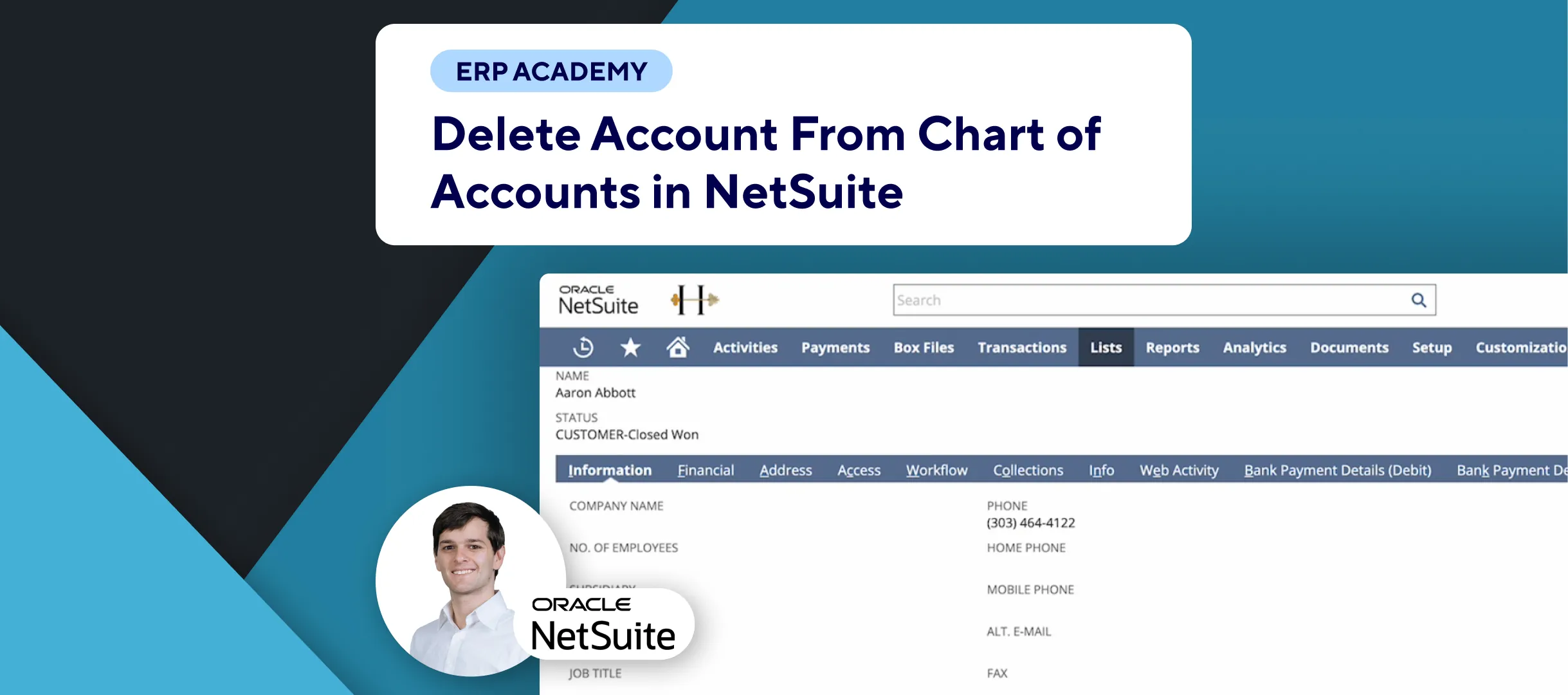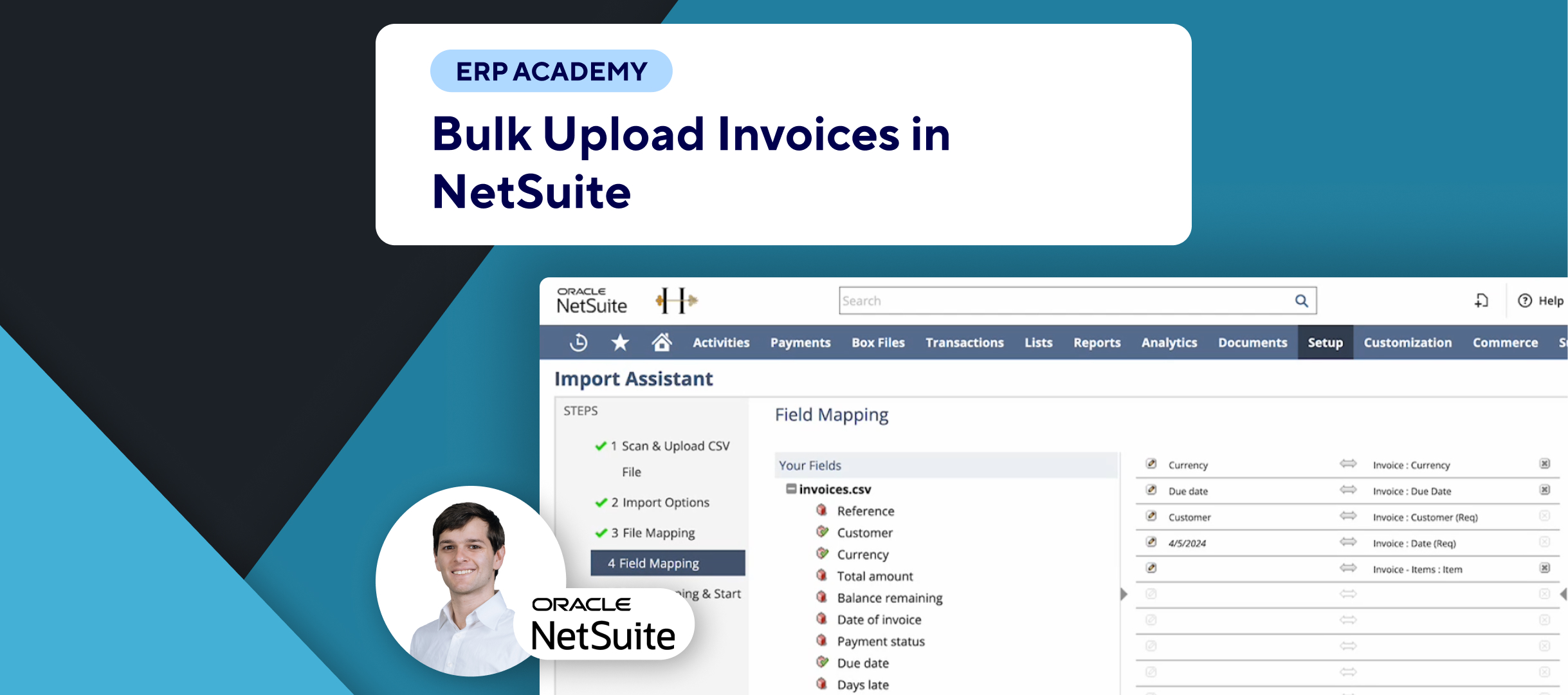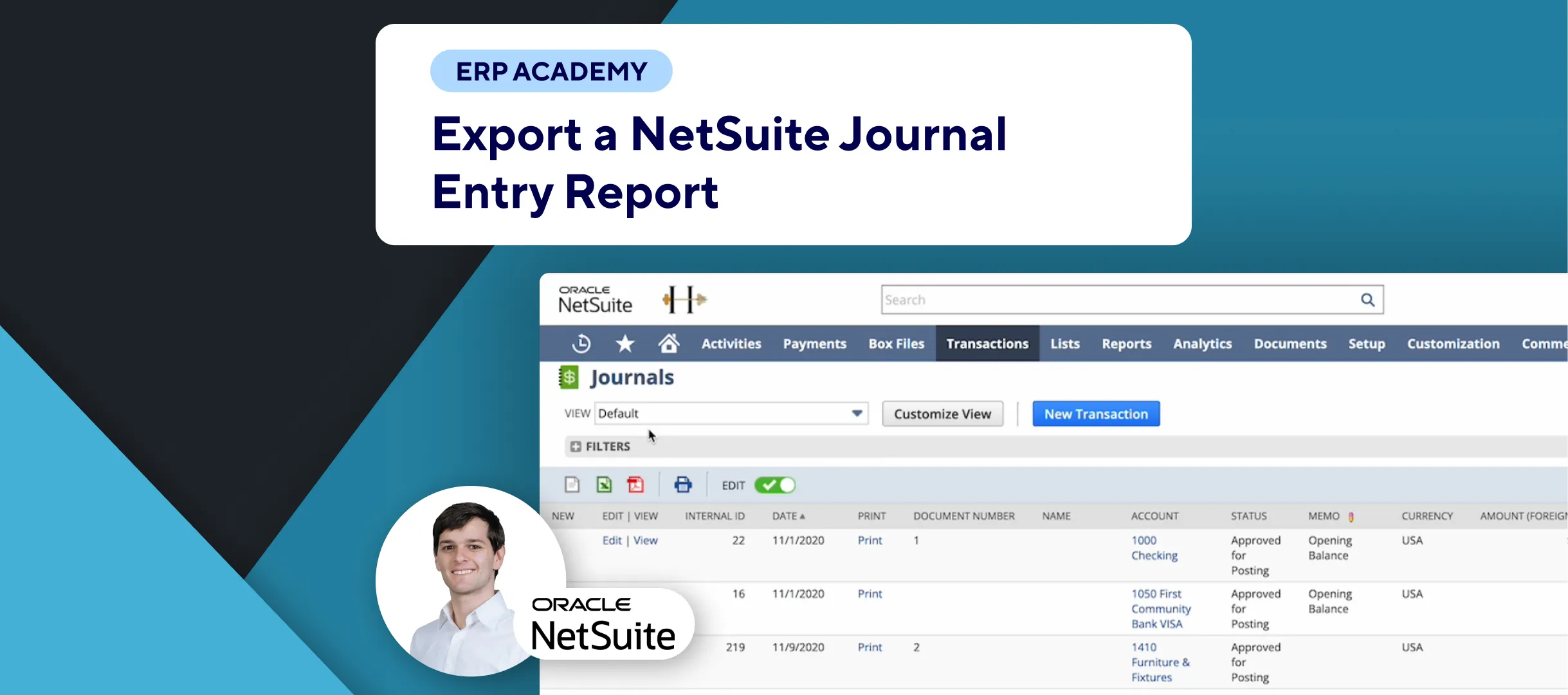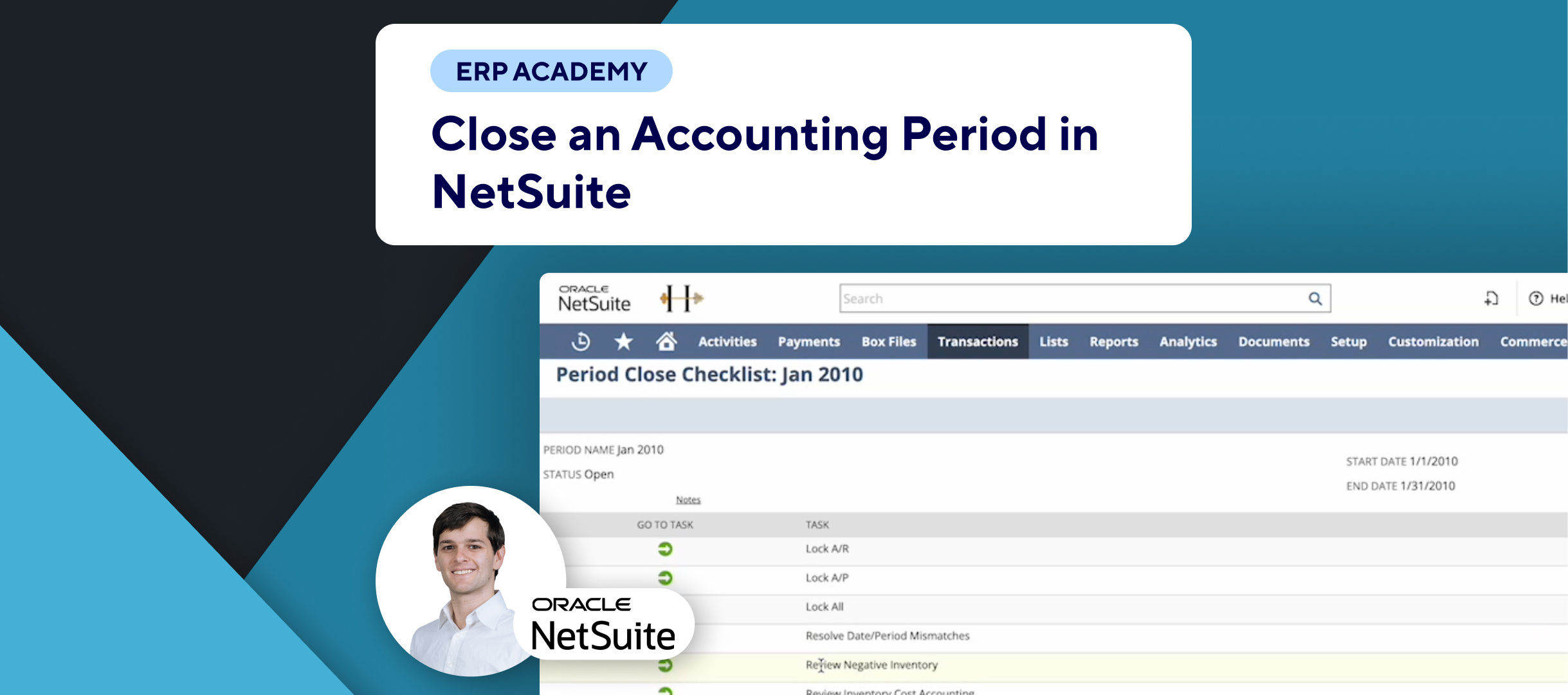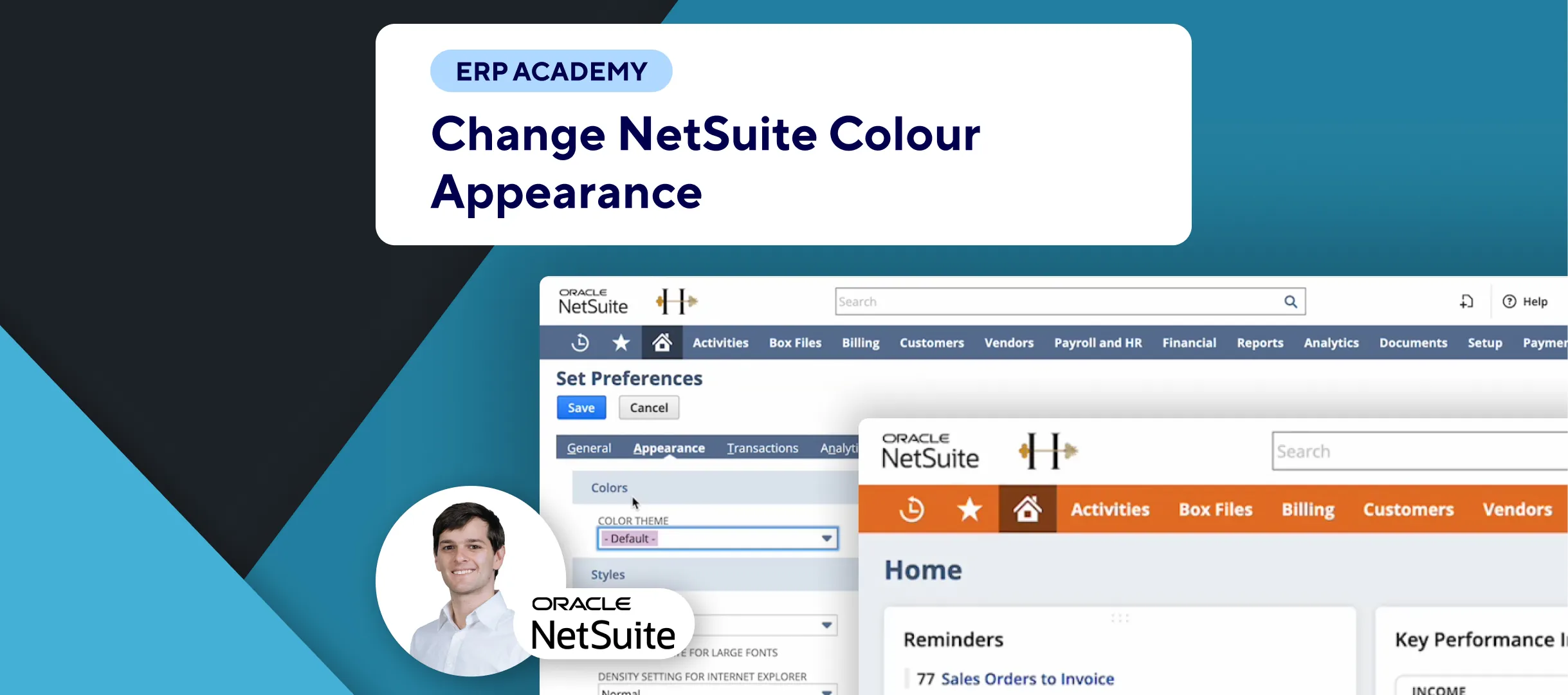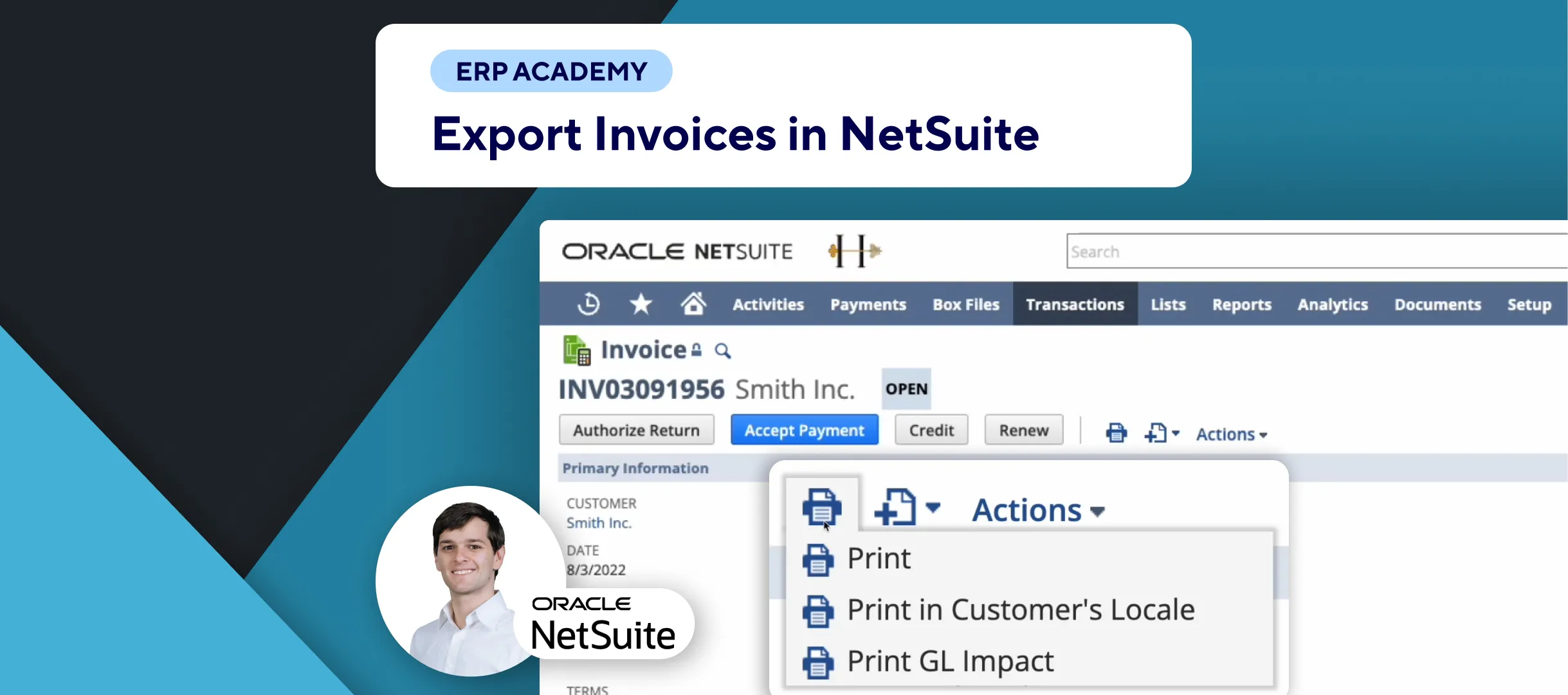This tutorial will show you how to view your chart of accounts in NetSuite. Follow these steps to easily navigate and manage your accounts.
Steps to View Chart of Accounts
📂 Navigate to Accounts:
- In the menu, go to: Lists > Accounting > Accounts.
📋 View Accounts:
- A list of all accounts in NetSuite will be displayed.
- You can sort the accounts by type by clicking on the “Type” column header. This will organize your accounts into categories such as accounts payable, accounts receivable, bank, etc.
🔄 Manage Accounts:
- At the top left, there’s an option to export the table. For more details on exporting data, watch the other video on exporting data from NetSuite.
- You can also edit and view details of your accounts directly from this list.
Final Thoughts
That’s it for viewing your chart of accounts in NetSuite. For more tips and tutorials, check out the other videos created by Kolleno. Stay tuned for more helpful guides.
See you in the next tutorial! 👋