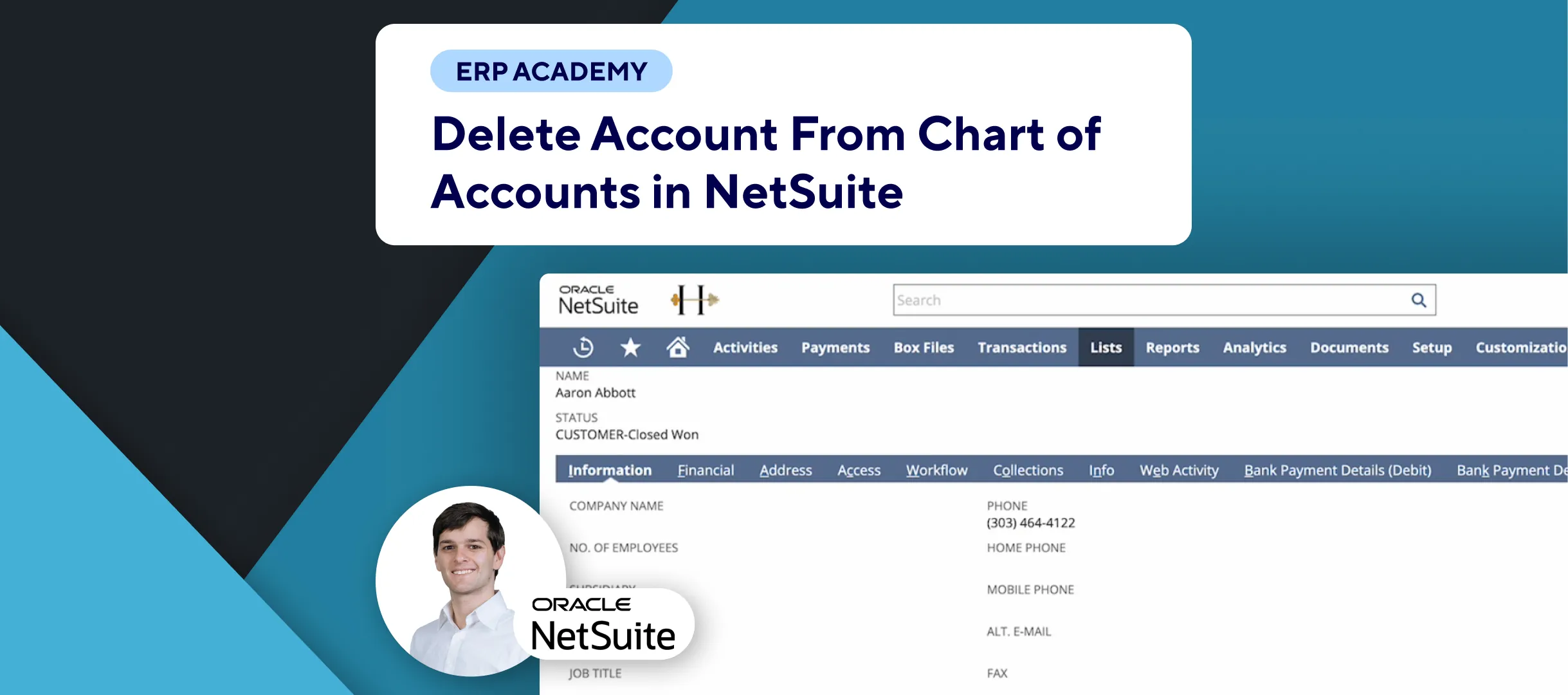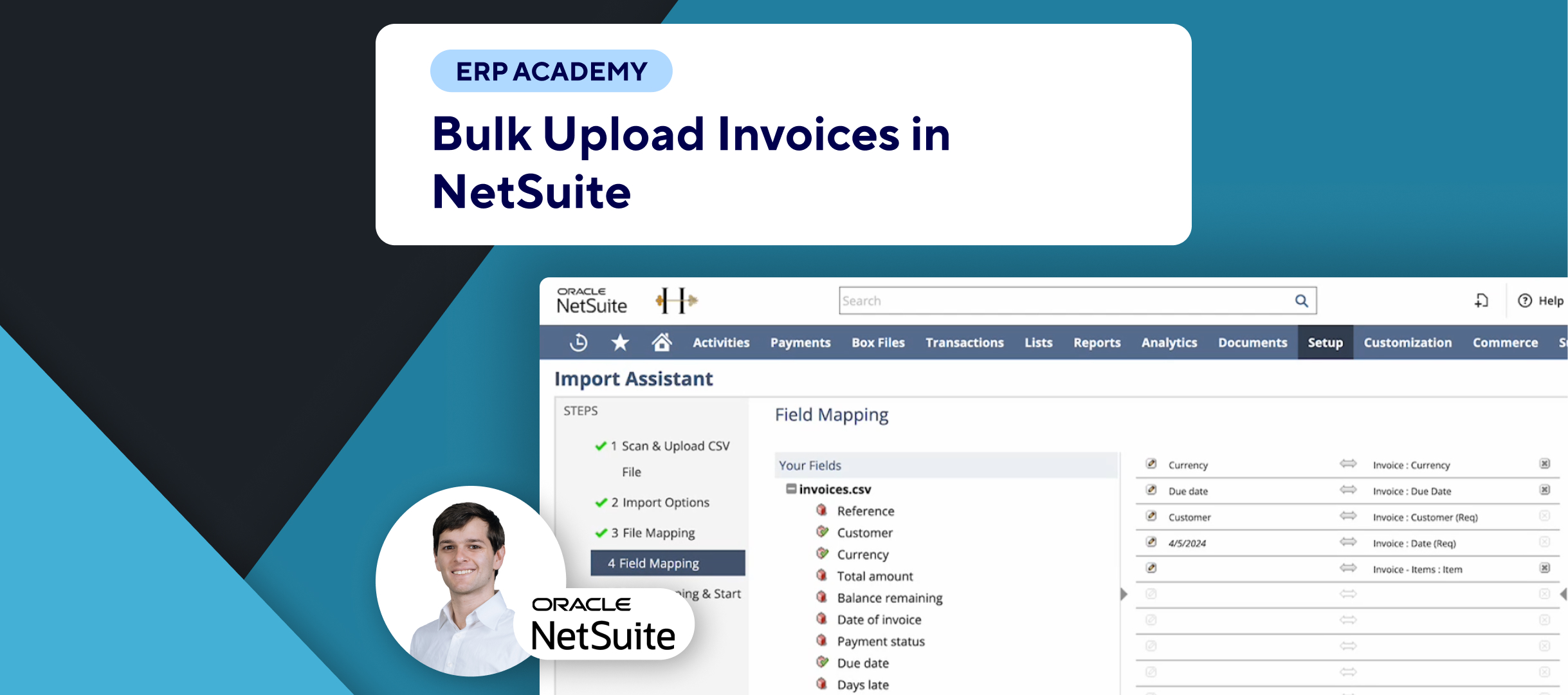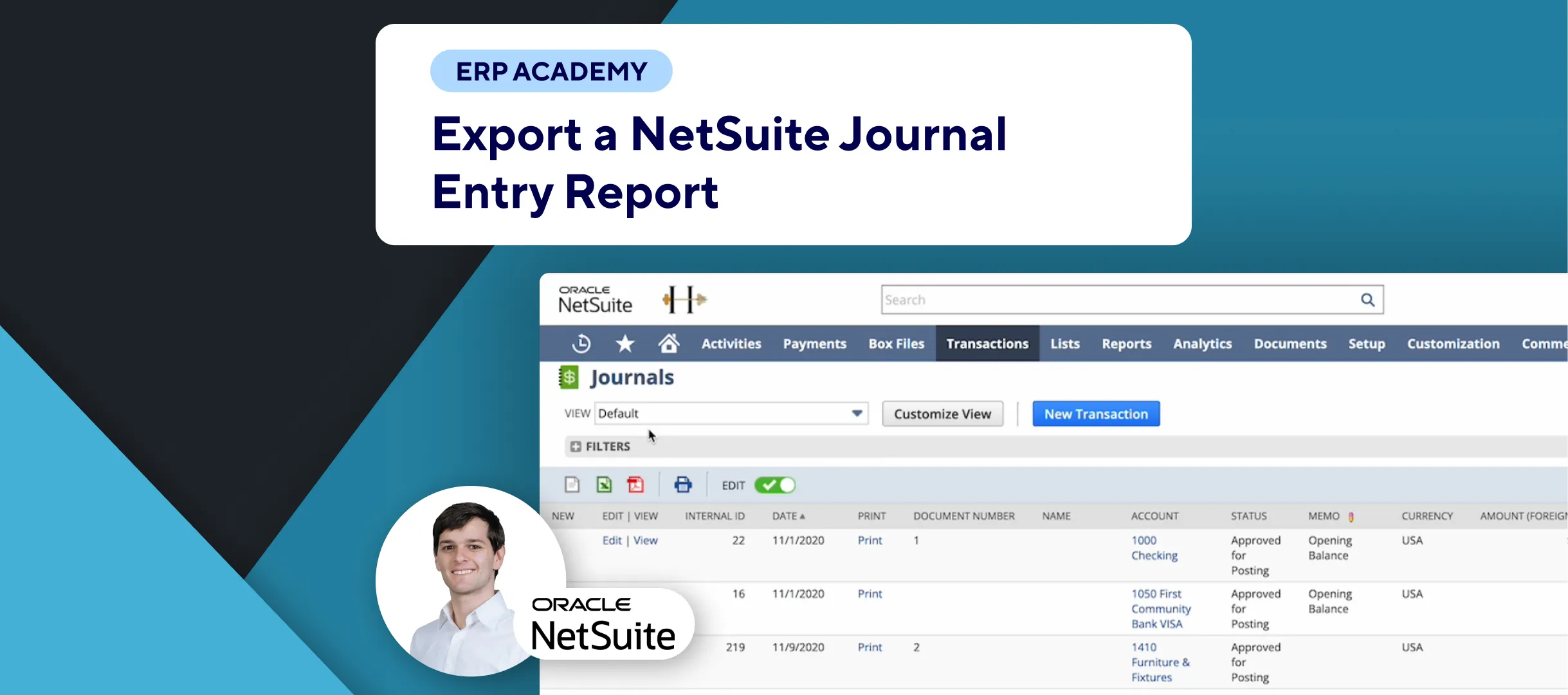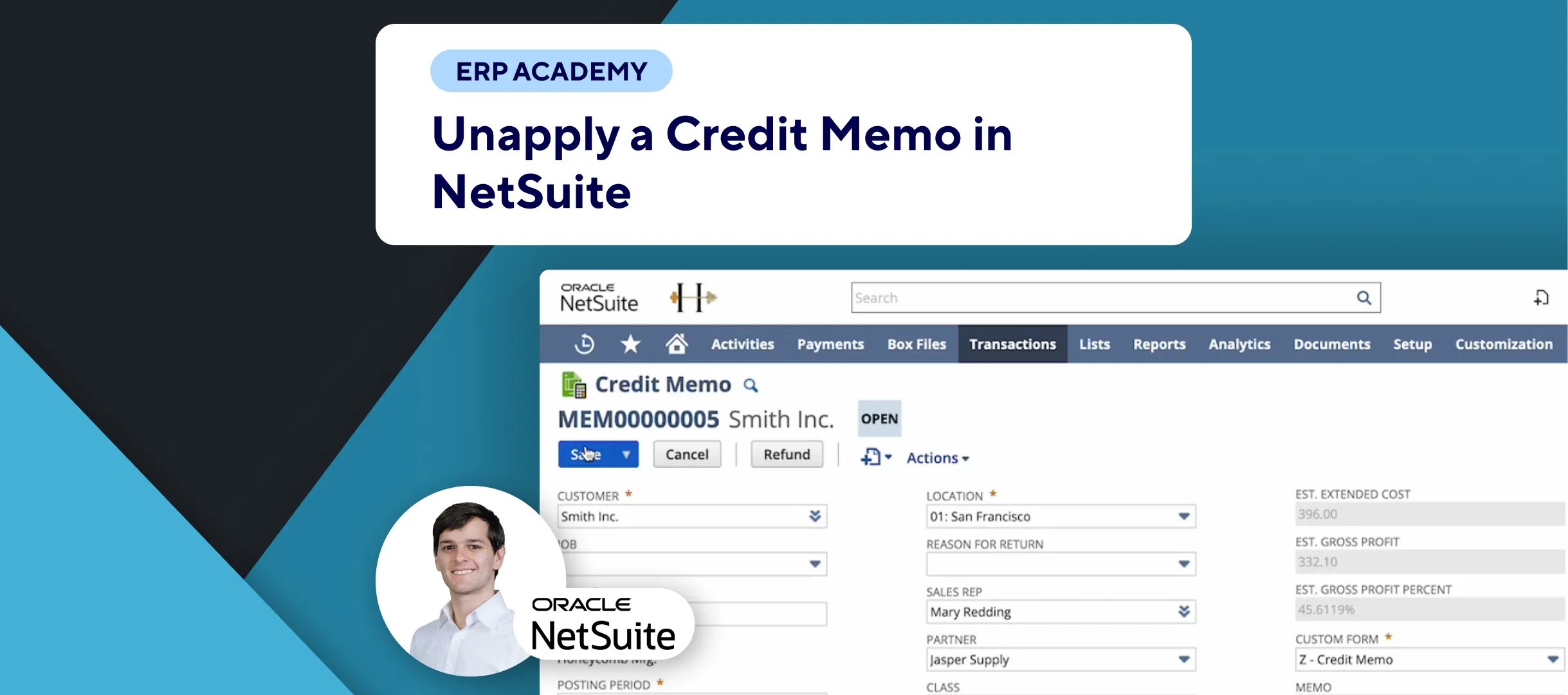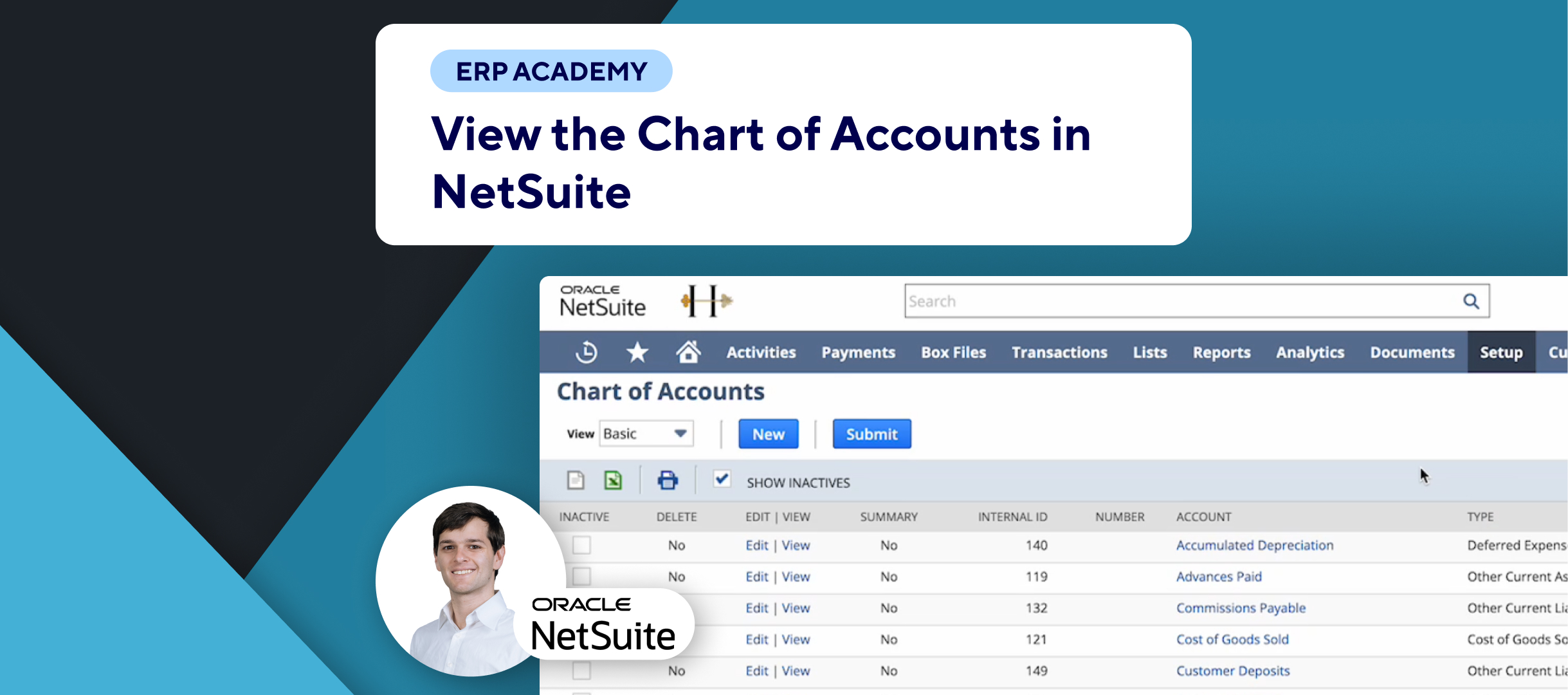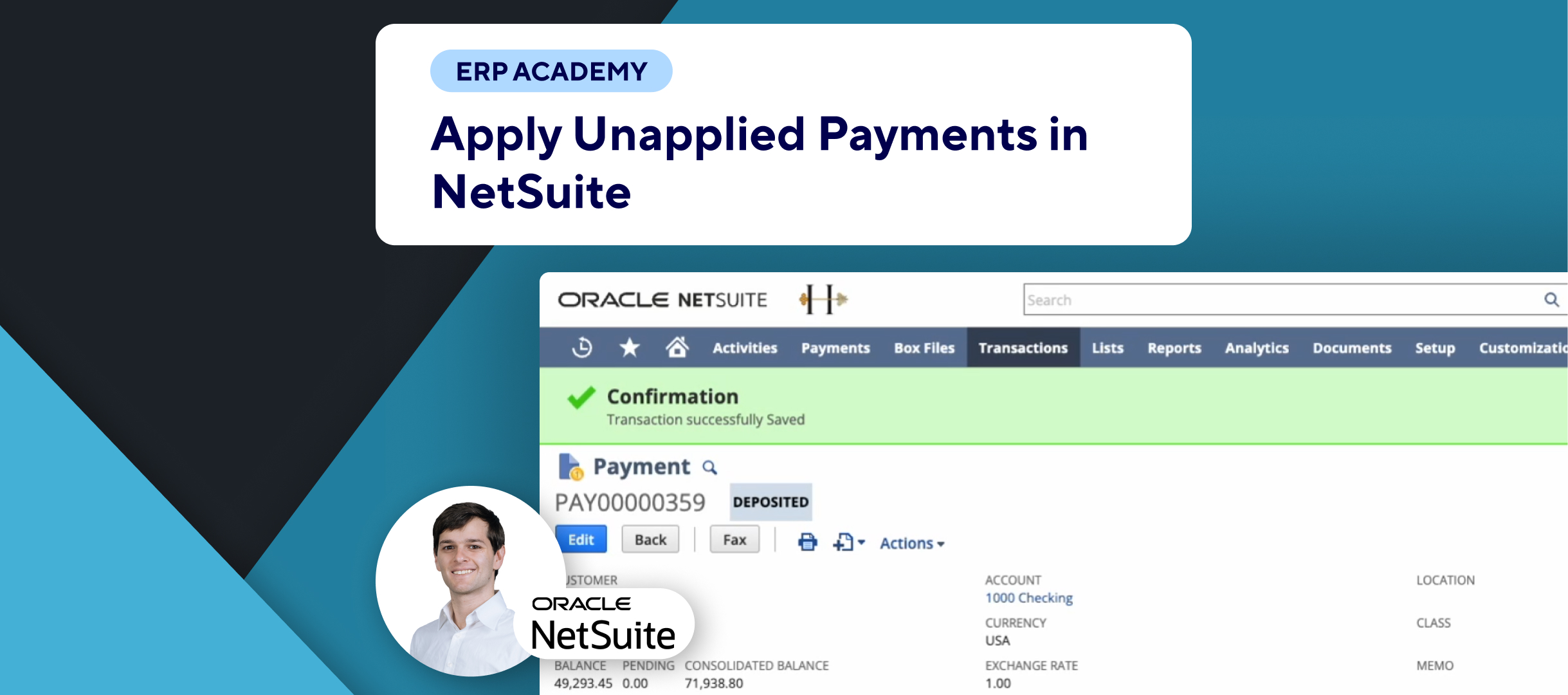🚨 Closing an accounting period in NetSuite is essential to ensure your financial records are accurate and compliant with accounting principles. This tutorial will guide you through the steps to close an accounting period properly.
Steps to Close an Accounting Period
- Navigate to Manage Accounting Periods:
- 📂 Go to: Setup > Accounting > Manage Accounting Periods.
- Select an Accounting Period:
- 📅 Choose the period you want to close (e.g., 2010).
- 📋 Click on the icon for the selected accounting period to view the checklist.
- Ensure Previous Period is Closed:
- 🔙 If the previous period is still open, go back and close it first. For example, select January 2010.
- Lock Transactions:
- 🔒 Lock all A/R (Accounts Receivable) and A/P (Accounts Payable) transactions, or lock all transactions for the period.
- ✅ Click on the green lock icon.
- 🌐 Select the subsidiaries you want to include and click “Submit.”
- Resolve Date and Period Mismatches:
- 🗓️ Click on “Resolve Date and Period Mismatches.”
- ✔️ Review the mismatches and mark the task as complete.
- Review Negative Inventory:
- 📉 Click on “Review Negative Inventory.”
- 📑 Ensure all transactions are correctly dated and recorded within the fiscal year being closed.
- ✔️ After review, mark the task as complete.
Importance of Review Steps
- 🔍 Review Negative Inventory:
- This step ensures that all transactions within the closing period are correctly dated and recorded.
- 📊 It’s crucial for maintaining accurate financial records and compliance with accounting principles.
- 📋 Accurate Financial Records:
- Don’t just click through the tasks. Carefully review the data to avoid closing a period incorrectly.
Final Thoughts
By following these steps, you can ensure that your accounting periods are closed accurately and your financial records remain compliant. Always review transactions and resolve any issues before marking tasks as complete. Make sure to know how to re-open the accounting period if needed.
In another video, we will cover how to reopen an accounting period. Stay tuned!