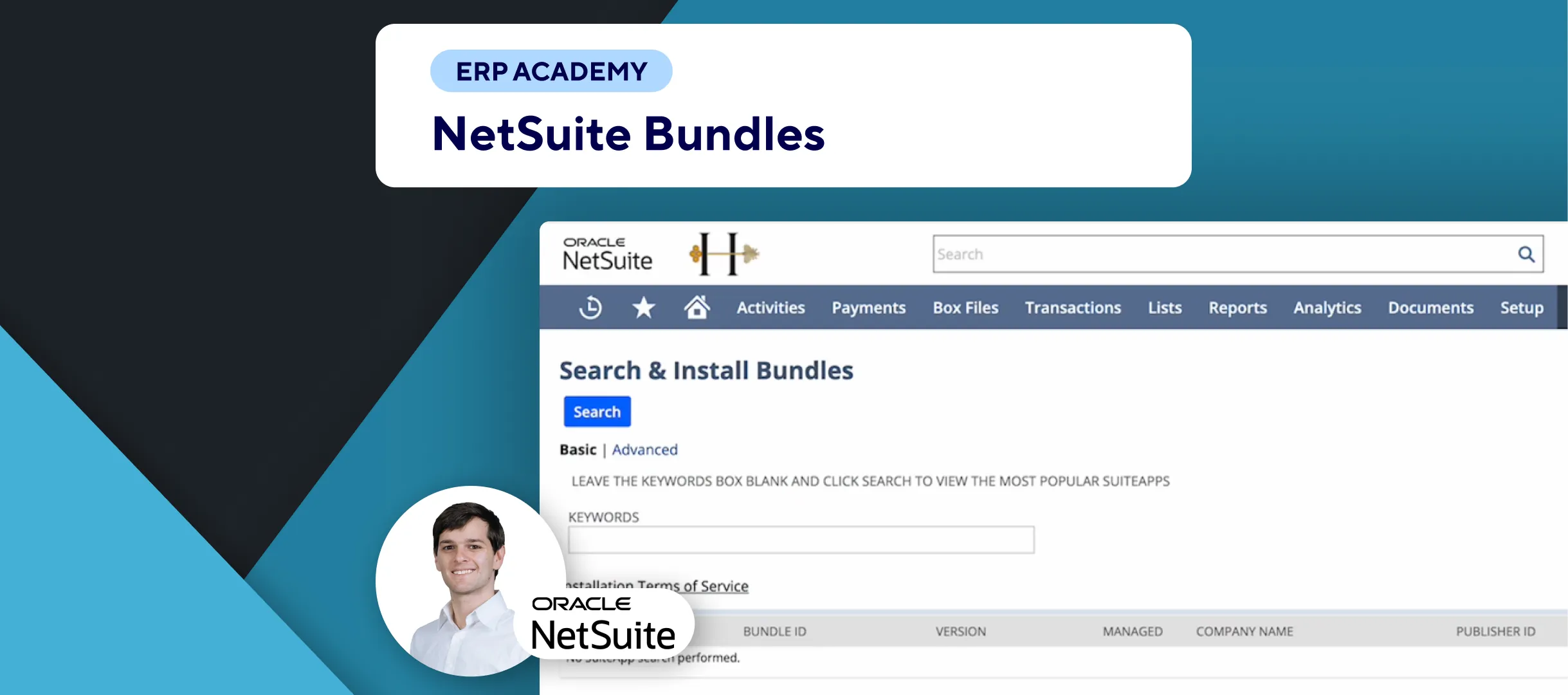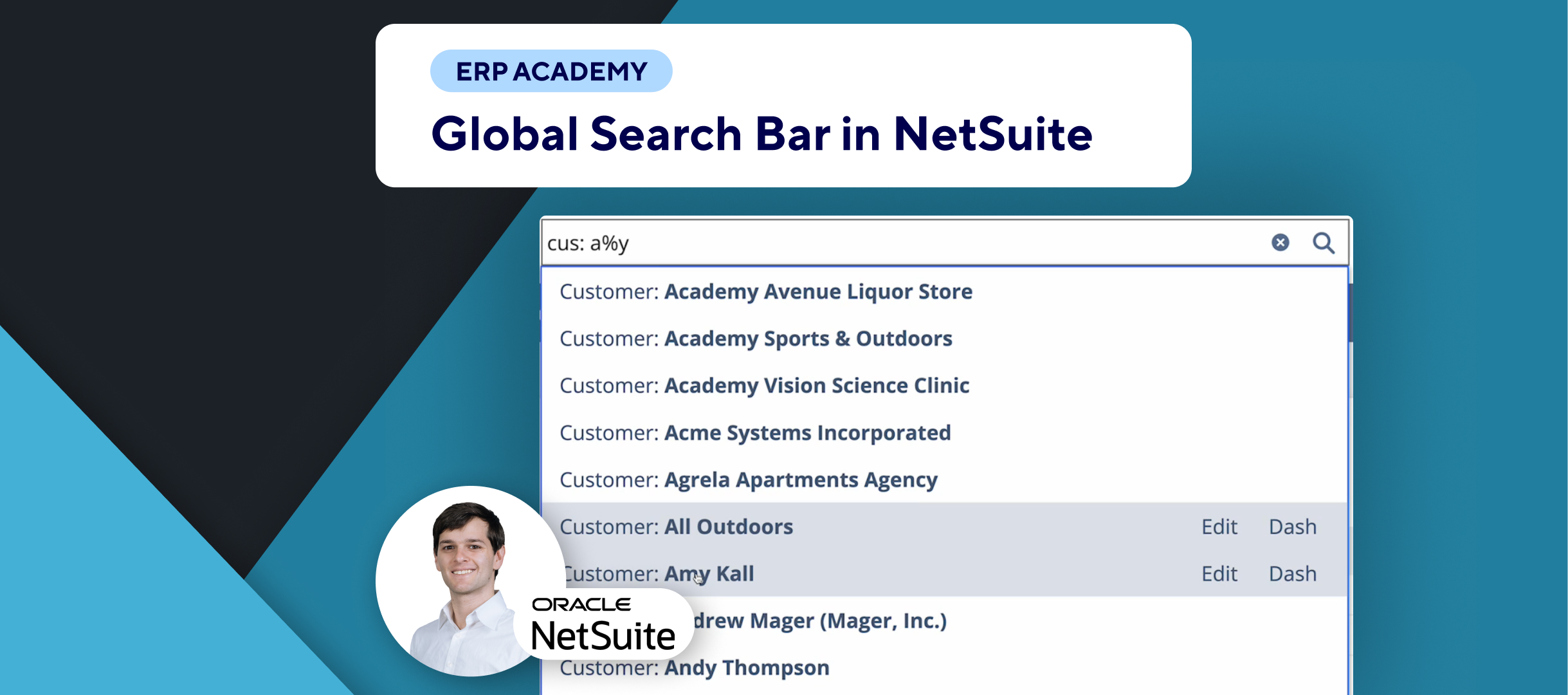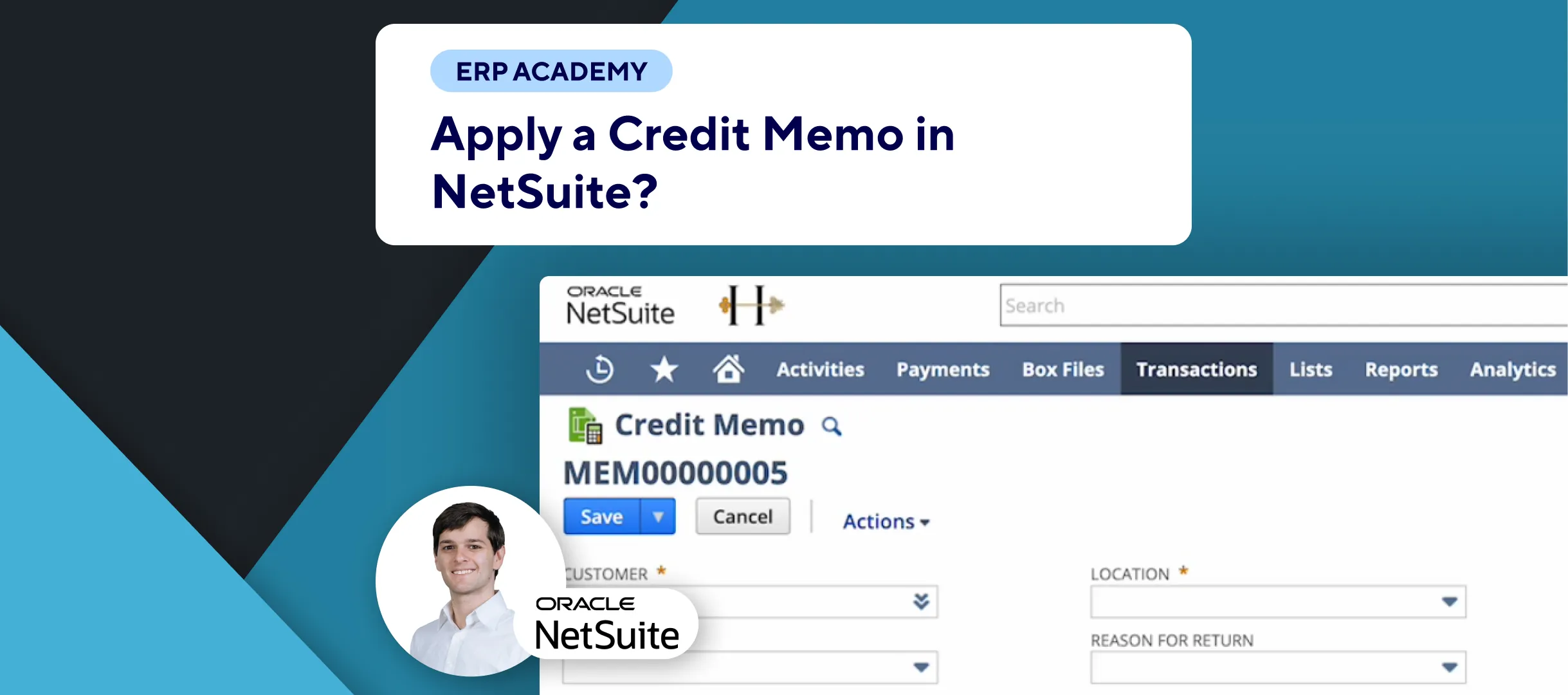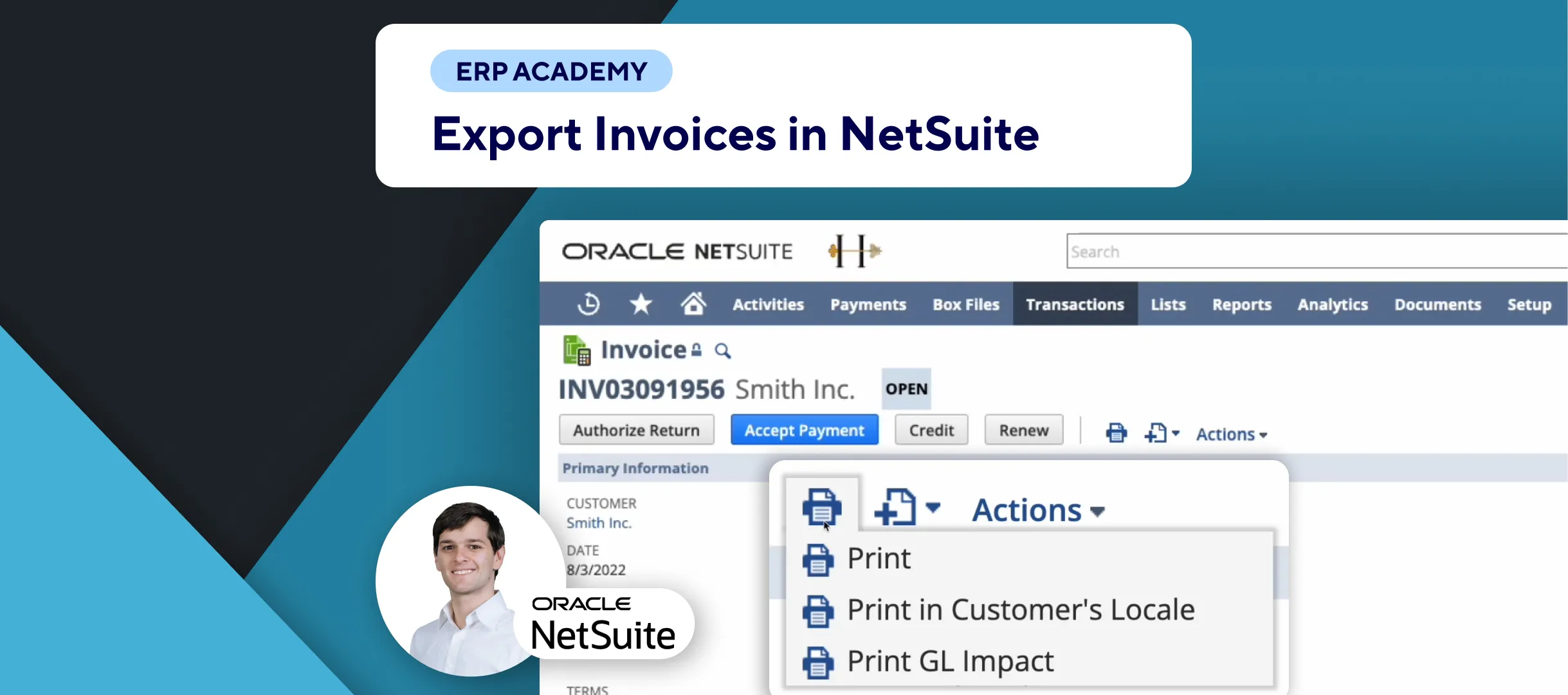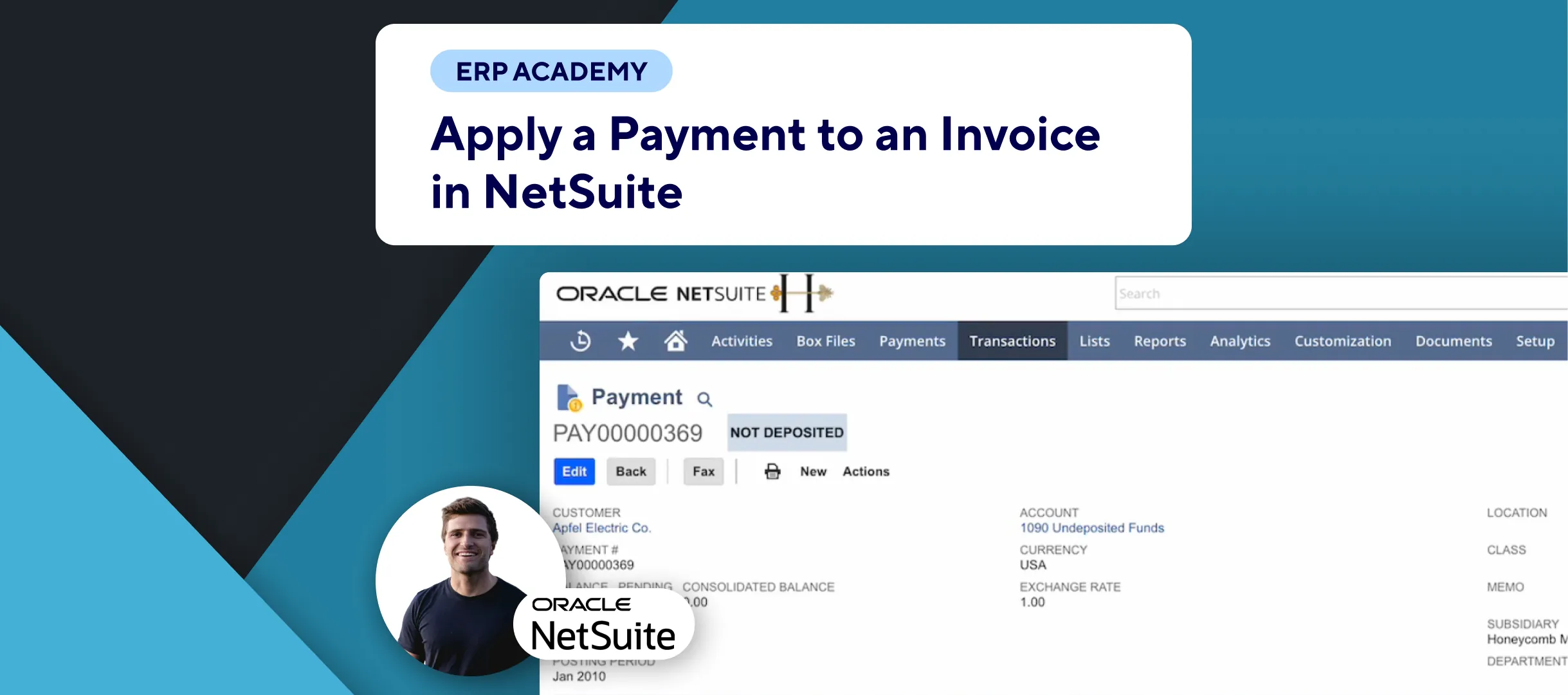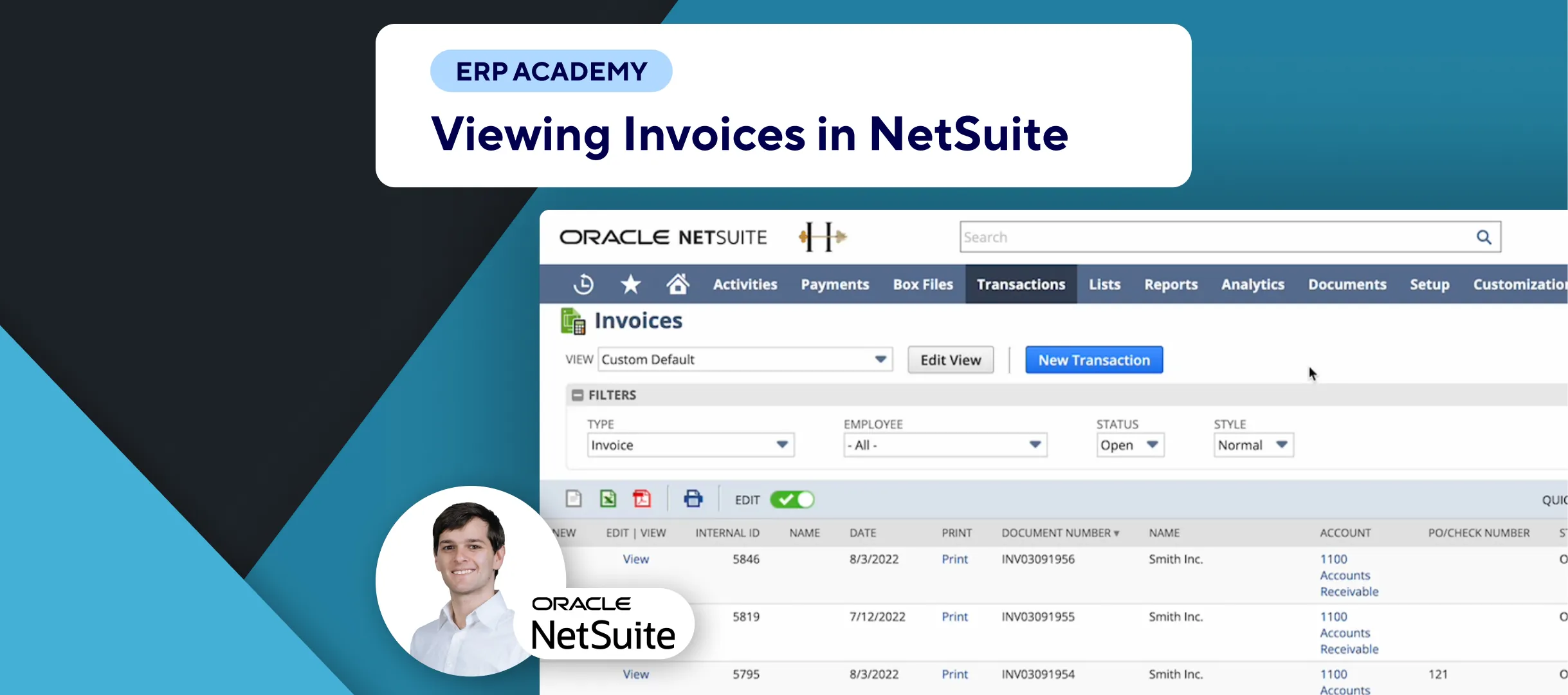🚨 Problem: Efficiently managing accounts receivable and reducing days sales outstanding (DSO) is crucial for financial health. The Dunning Letters model in NetSuite helps improve communication with customers regarding outstanding payments. This tutorial will guide you through the installation process of the Dunning Letters module, although you might also want to look at Kolleno SuiteApp for your Accounts Receivable management.
Steps to Install the Dunning Letters Model
- Navigate to SuiteBundler:
- 📂 Go to: Customization > SuiteBundler > Search & Install Bundles.
- Search for the Dunning Letters Bundle:
- 🔍 Type in the bundle number
392827and click on “Search.” - 📋 Click on “Dunning Letters” from the search results to view its details.
- 🔍 Type in the bundle number
- Review Bundle Details:
- 📄 Check the description and other relevant details.
- 🛠️ Note: This is an official NetSuite bundle designed to improve the lead-to-cash process by methodically communicating with customers to collect accounts receivable in a timely manner.
- Install the Bundle:
- 📥 Click “Install.”
- Managed Bundle: The Dunning Letters SuiteApp is a managed bundle, meaning your account will be automatically updated when new versions are available.
- Wait for Installation:
- ⏱️ The installation process may take a few minutes. You might see the status as “Pending” or “Executing Installation Script.”
- 🛑 If you encounter an error like “License Client SuiteApp is not installed,” you need to install the License Client SuiteApp first.
- Install License Client SuiteApp:
- 📂 Go to: Customization > SuiteBundler > Search & Install Bundles.
- 🔍 Search for “License Client.”
- 📋 Click on the appropriate SuiteApp provided by NetSuite.
- 📥 Click “Install Bundle” and wait for the installation to complete.
- Retry Dunning Letters Installation:
- 🔄 After installing the License Client SuiteApp, go back to the Dunning Letters bundle.
- 📥 If it’s not installed correctly, uninstall and then reinstall the Dunning Letters bundle.
- Verify Installation:
- ✅ Ensure the status shows a green tick indicating a successful installation.
- Access Dunning Model:
- ⚙️ Go to: Setup > Dunning to view and configure the Dunning Letters model options.
Final Thoughts
Installing the Dunning Letters model in NetSuite is an effective way to manage your accounts receivable and reduce DSO. Follow these steps to ensure a smooth installation process. For additional advanced features, consider using specialized SuiteApps like Kolleno.