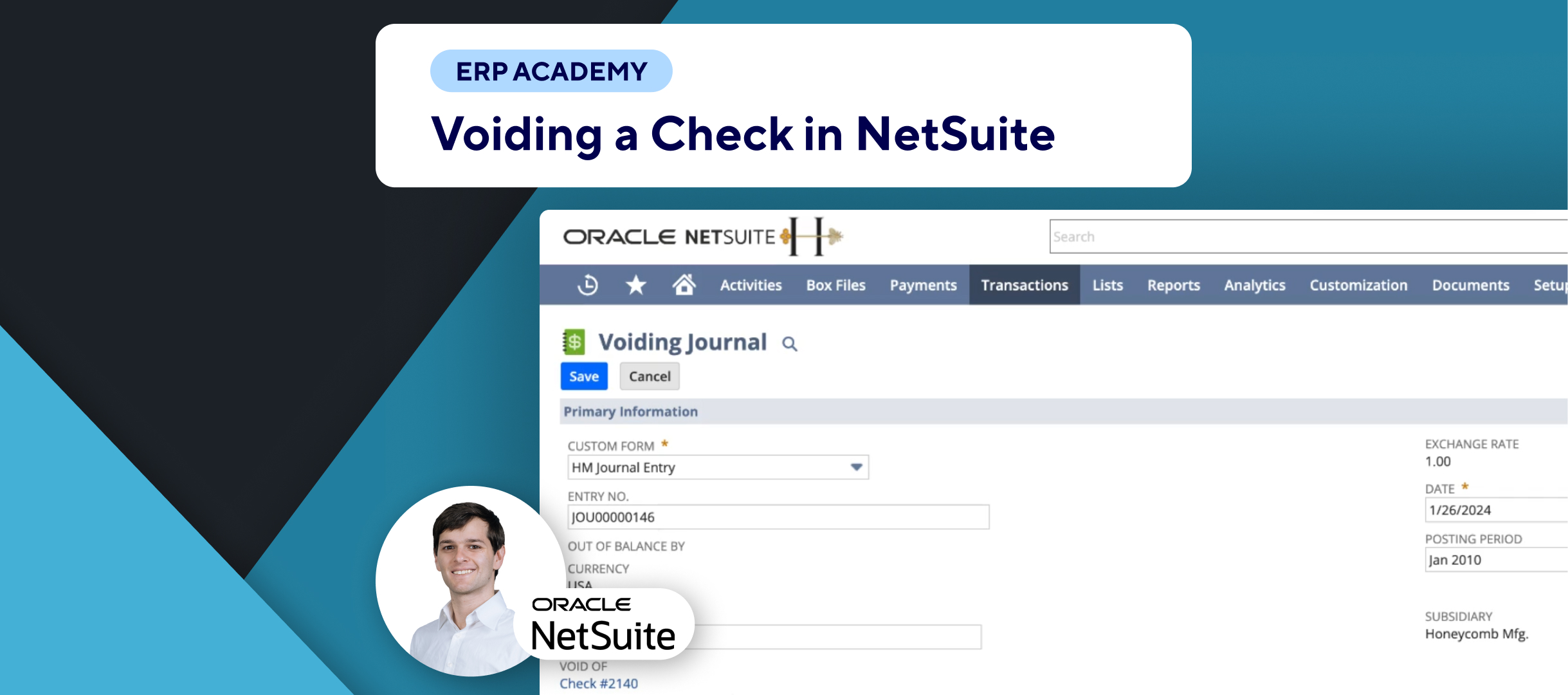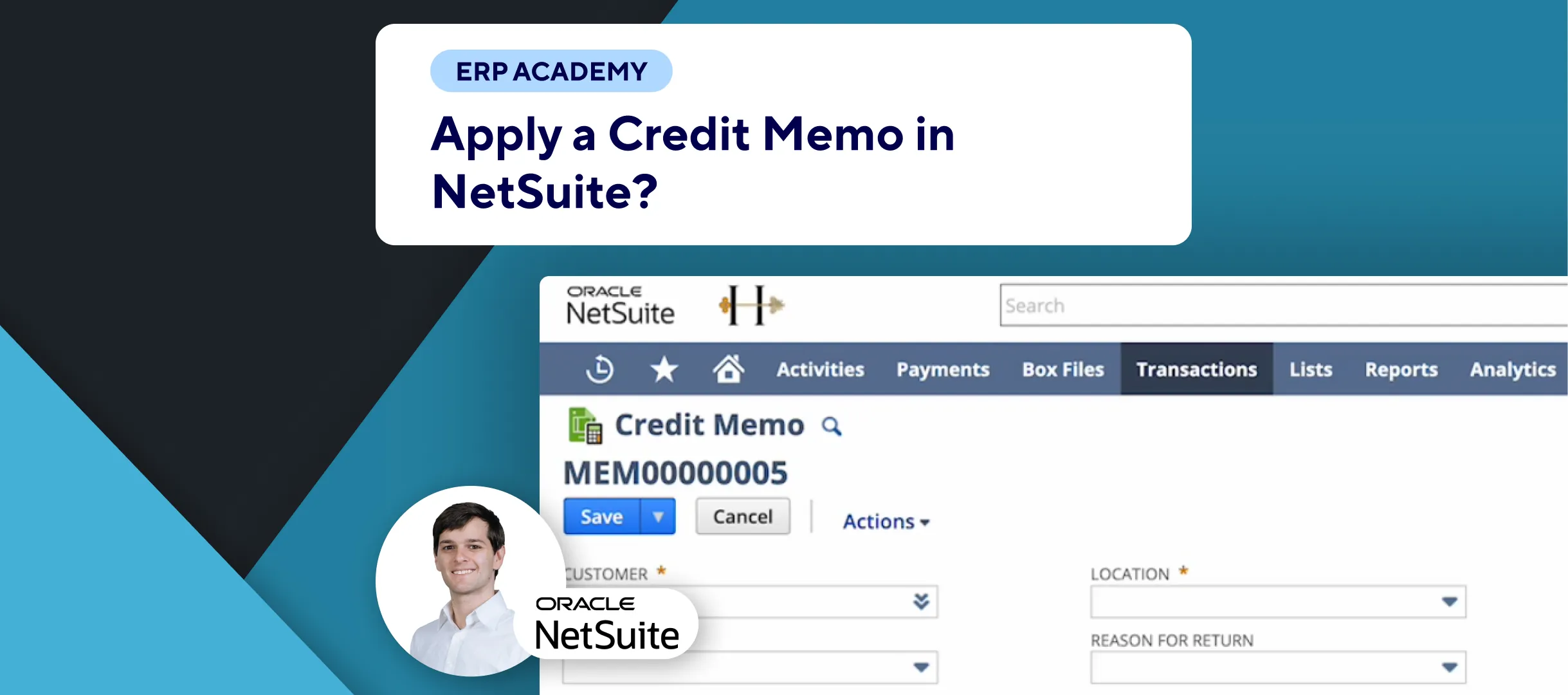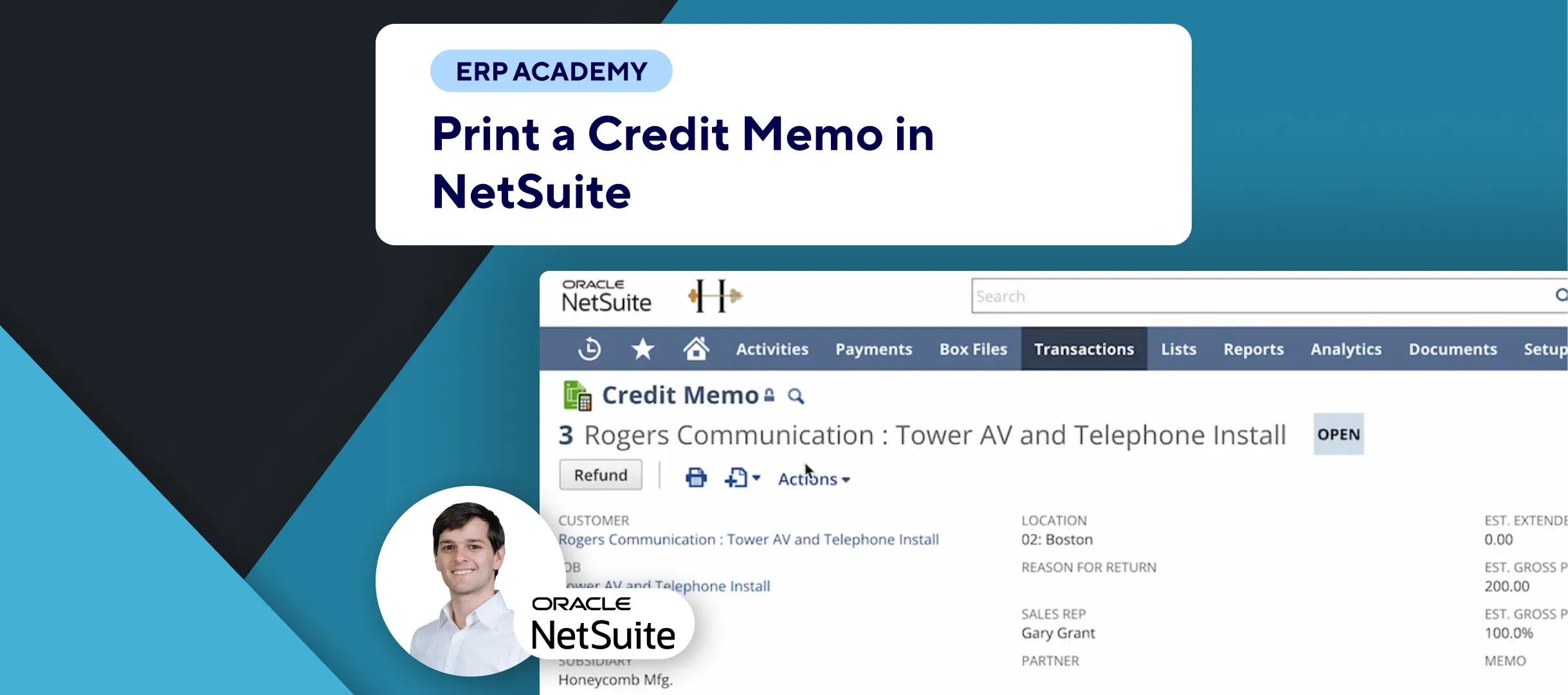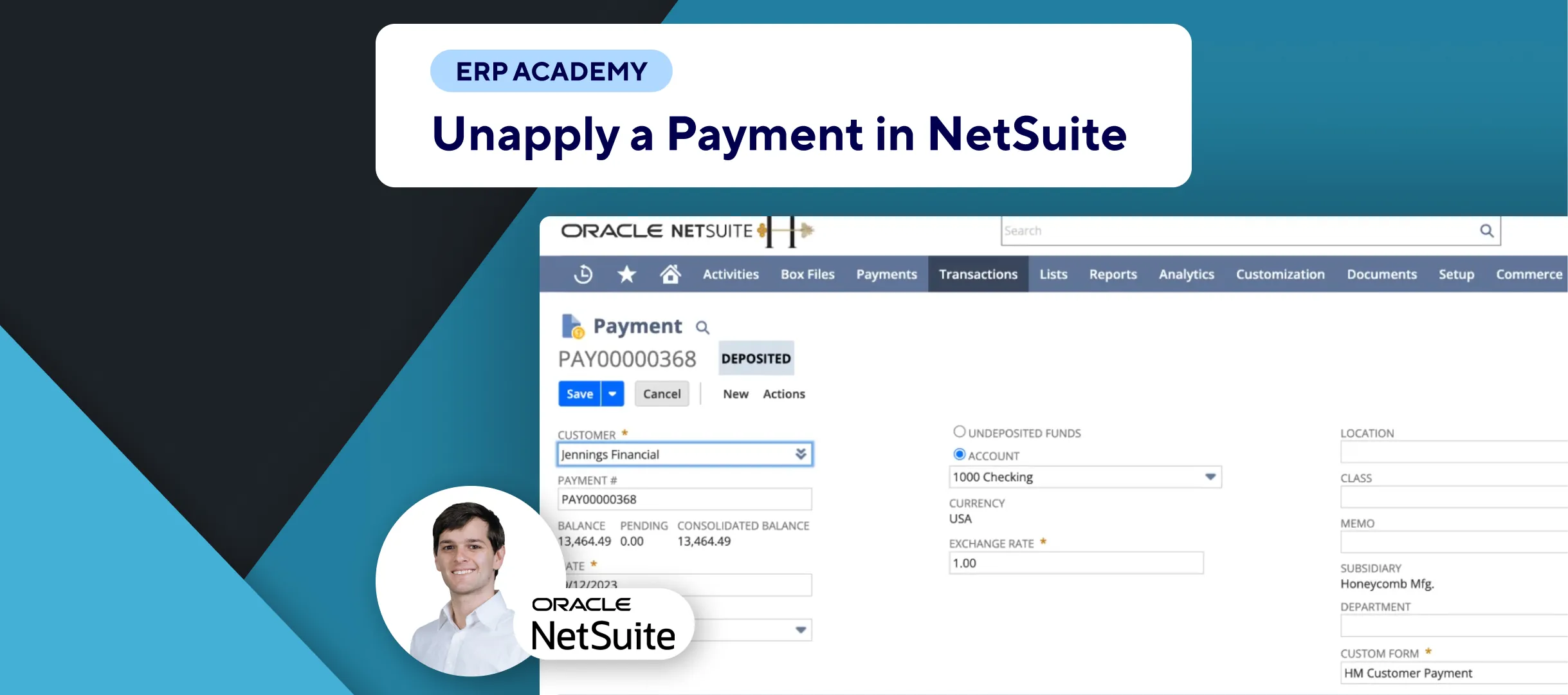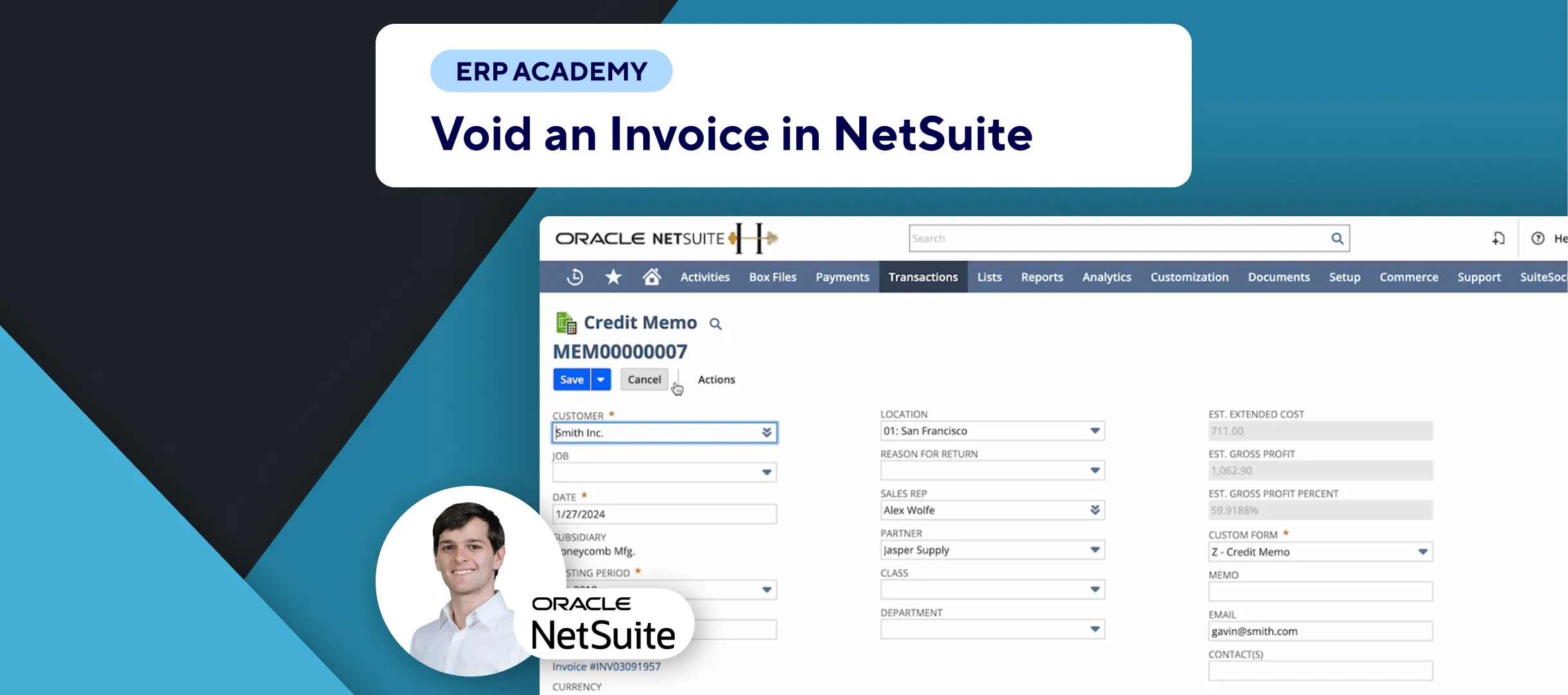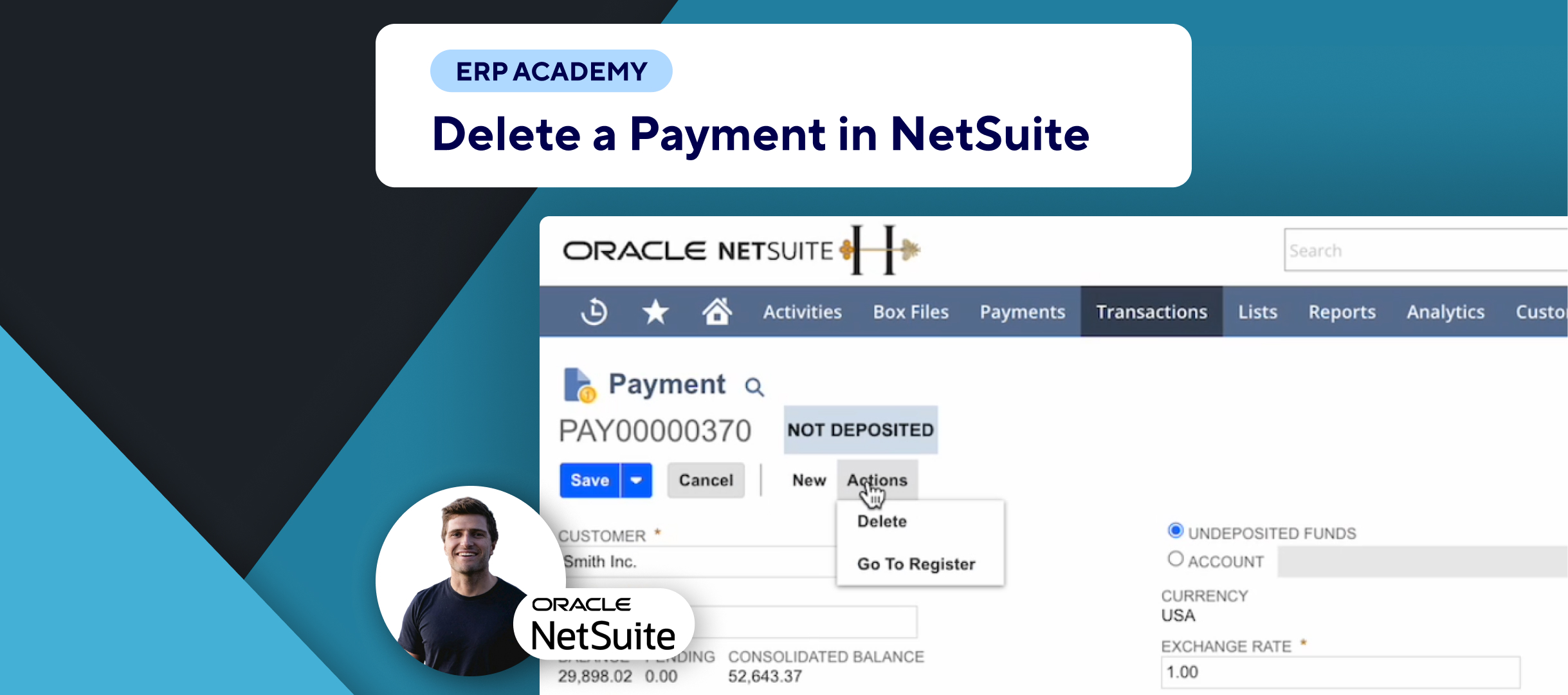In this tutorial, we’ll walk through the steps to unapply a credit memo from an invoice. This can be helpful if you need to adjust the amounts applied or completely remove the credit memo. Here’s a step-by-step guide to make this process easy.
Steps to Unapply a Credit Memo
📋 Preparation:
- Before starting, ensure you have the credit memo created and ready.
✏️ Edit the Credit Memo:
- Open the credit memo and click on “Edit.”
- Navigate to the “Items” tab where you’ll find the applied amounts.
🔍 Review Applied Amounts:
- Click on “Apply” to view the current application of the credit memo.
- For example, you might see that $823 has been applied out of a total $863, leaving $40 unapplied.
🔄 Adjust the Applied Amount:
- Partial Unapply: You can reduce the applied amount. For instance, change it to apply only $10, which will update the applied and unapplied totals.
- Complete Unapply: Set the applied amount to zero if you want to completely unapply the credit memo.
💾 Save Changes:
- After making the desired adjustments, save the changes.
- Your credit memo is now unapplied as specified.
🛠️ Edit as Needed:
- You can re-edit and change the applied amounts at any time based on your needs.
Final Thoughts
That’s all there is to it! By following these simple steps, you can manage your credit memos and invoices effectively. For more detailed tutorials and resources, visit Kolleno. Stay tuned for more helpful videos and guides.
See you in the next tutorial! 👋