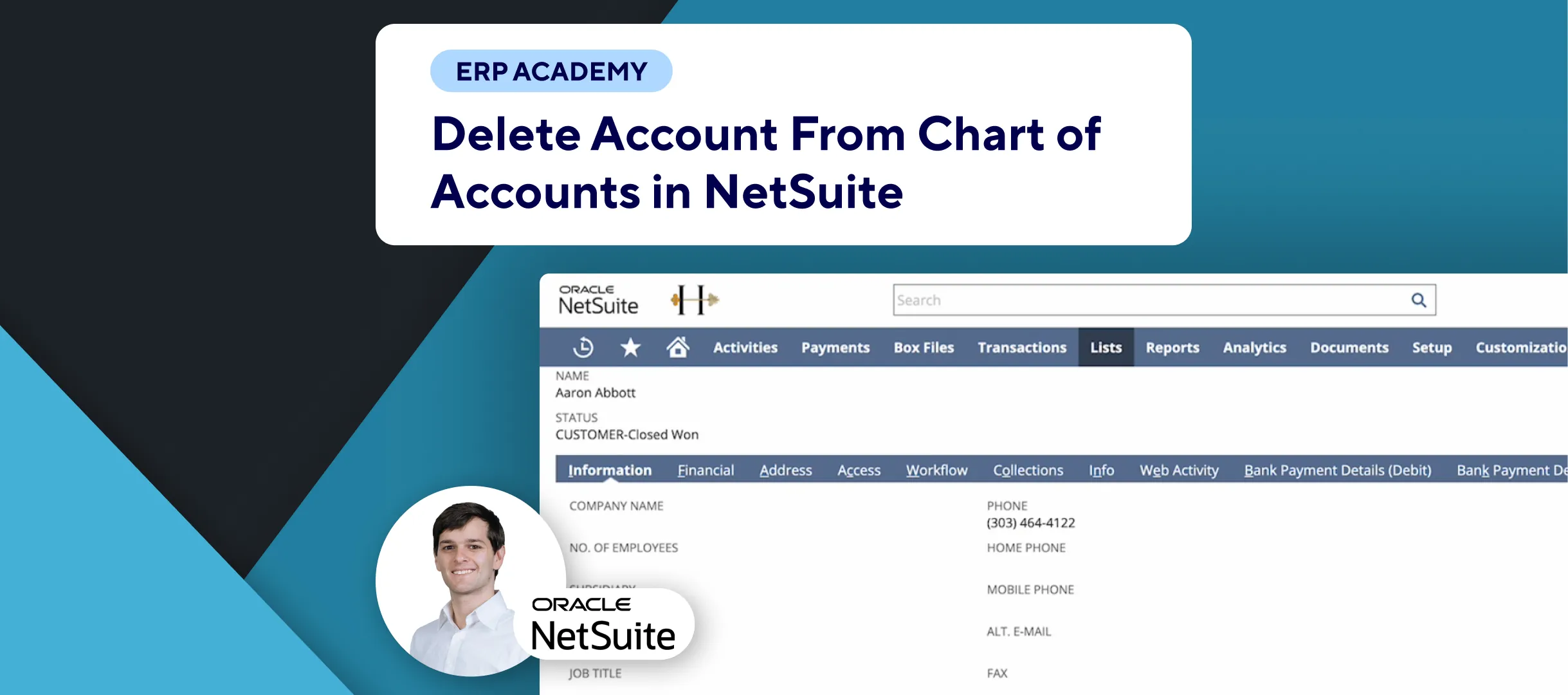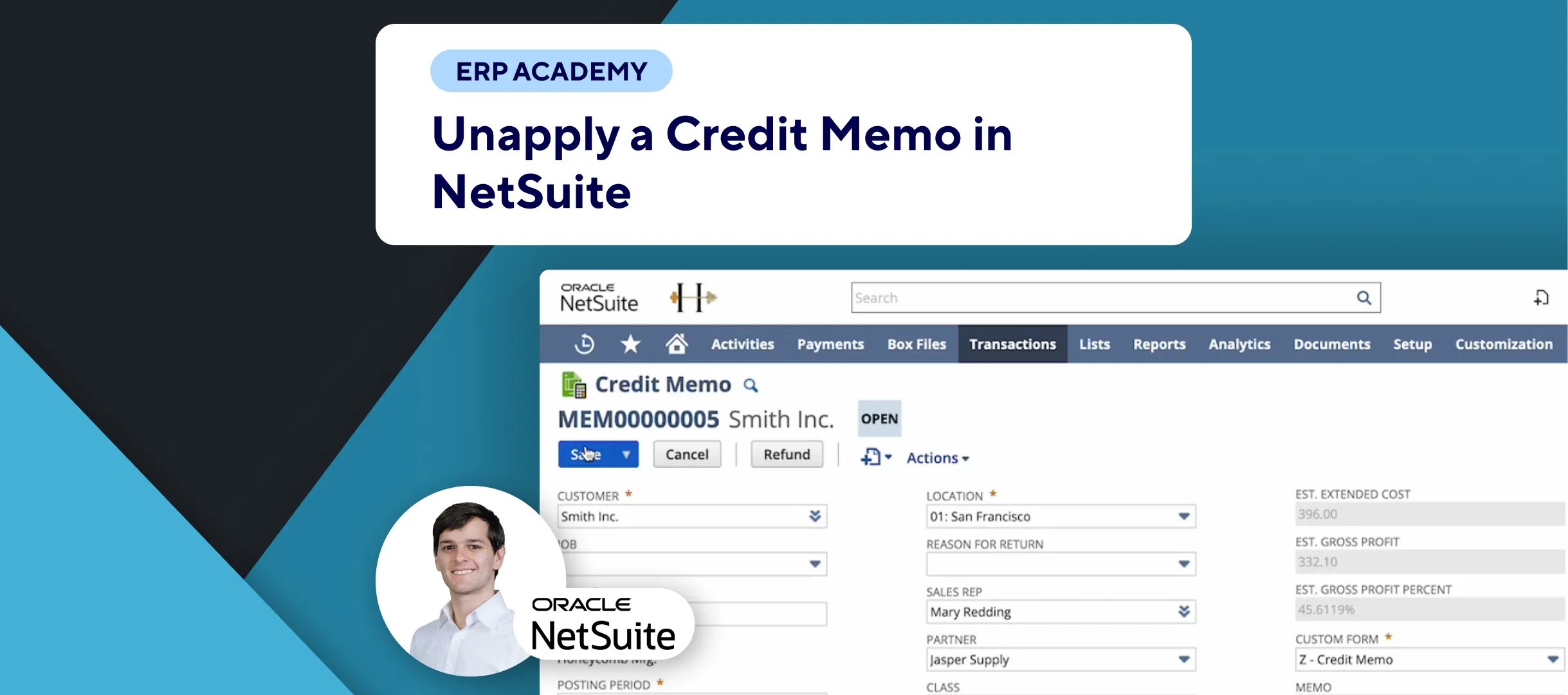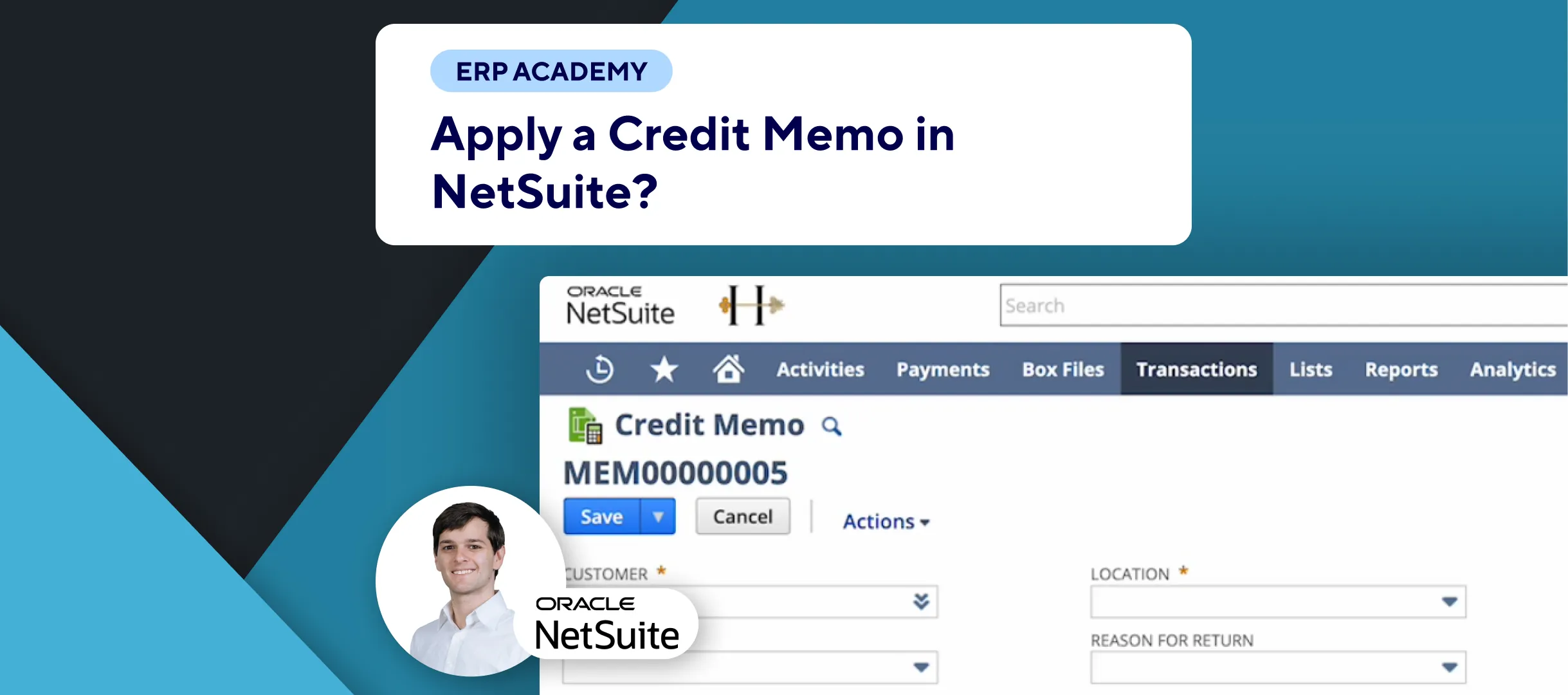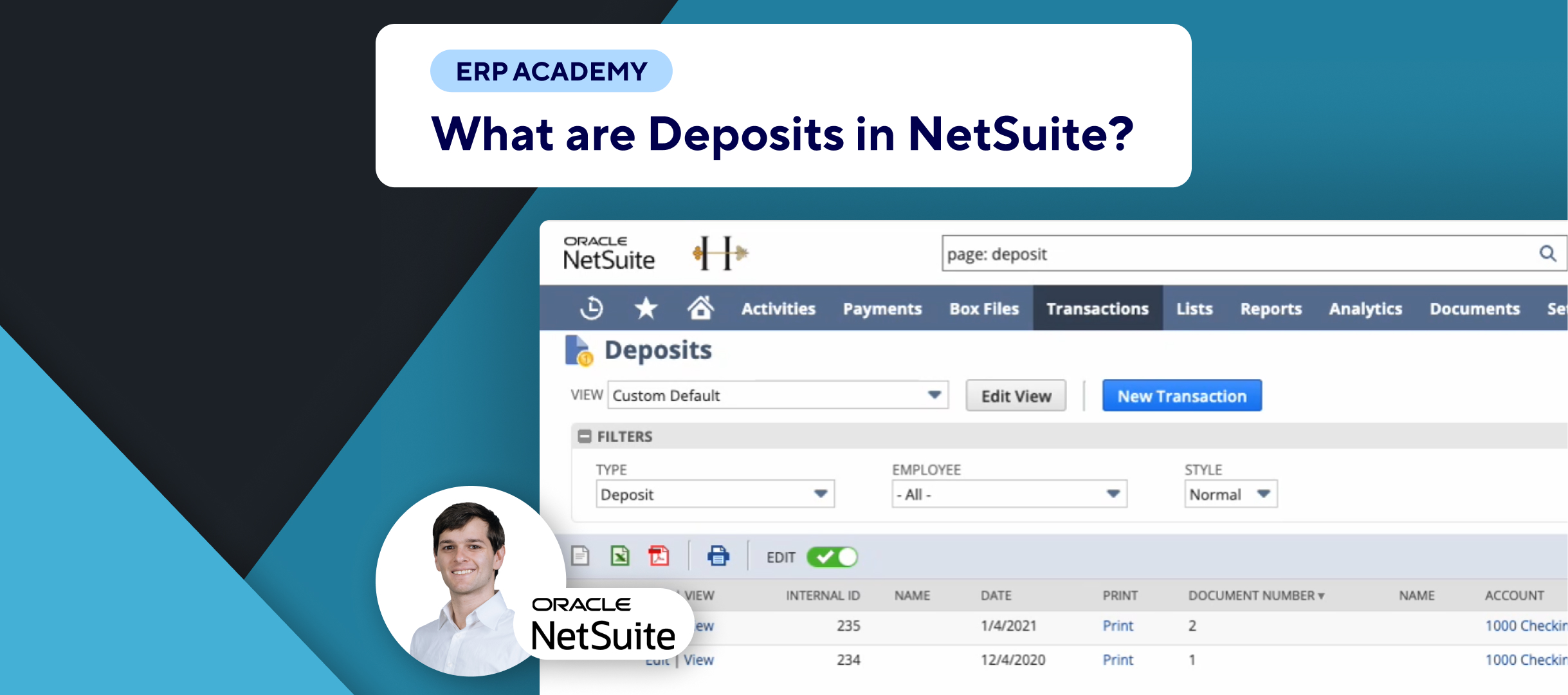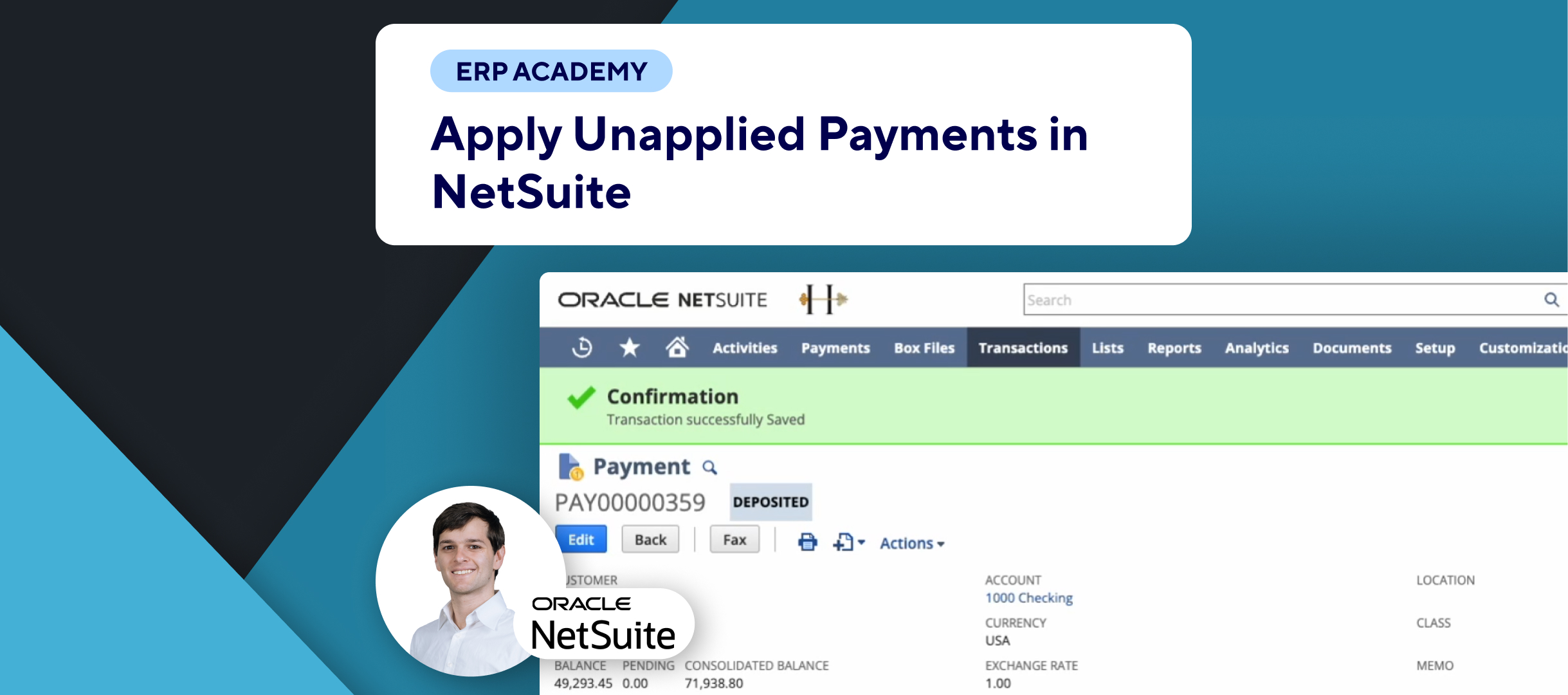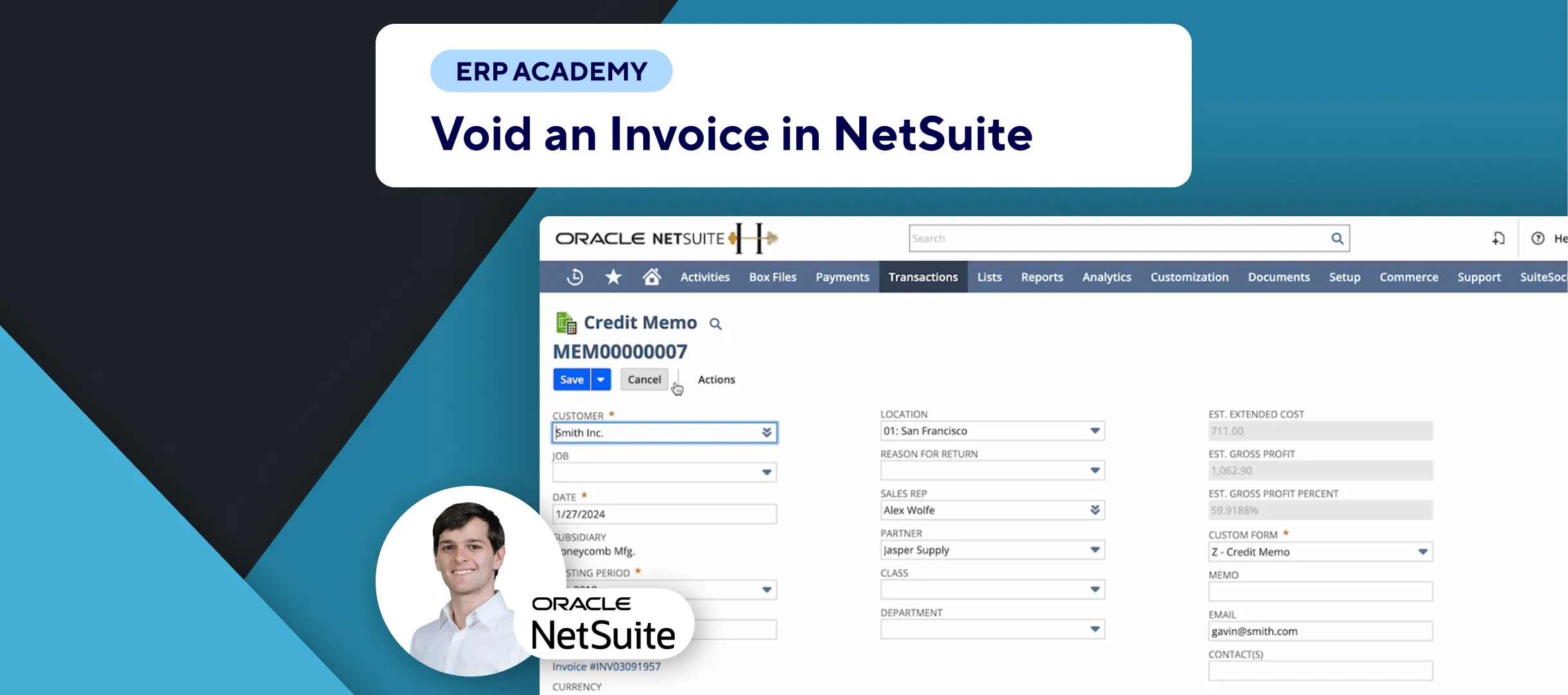🚨 Problem: Sometimes, customer payments need to be unapplied from invoices due to errors or changes in billing. This tutorial will guide you through the simple steps to unapply a customer payment from an invoice in NetSuite.
Steps to Unapply a Customer Payment
- Locate the Customer Payment:
- 💳 Find the customer payment you want to unapply. Ensure it has been deposited and fully applied to an invoice.
- 📊 In the summary, check that the payment status is “fully applied.”
- Identify the Applied Invoice:
- 📝 Go to the “Apply” tab to see the invoice to which the payment is applied.
- Edit the Payment:
- 🖱️ Click on the “Edit” button.
- Unapply the Payment:
- ✅ In the “Apply” tab, simply untick the checkbox next to the invoice.
- 💾 Click “Save” to confirm the changes.
- Confirm the Unapplication:
- 🔄 The payment will now be unapplied from the invoice.
- ✔️ You can verify that the payment status has changed to “unapplied” in the summary.
Final Thoughts
That’s it! You have successfully unapplied a payment from an invoice. It’s as easy as that.
Unapplying a customer payment from an invoice in NetSuite is a straightforward process. This action can be necessary for correcting billing errors or adjusting payment applications.