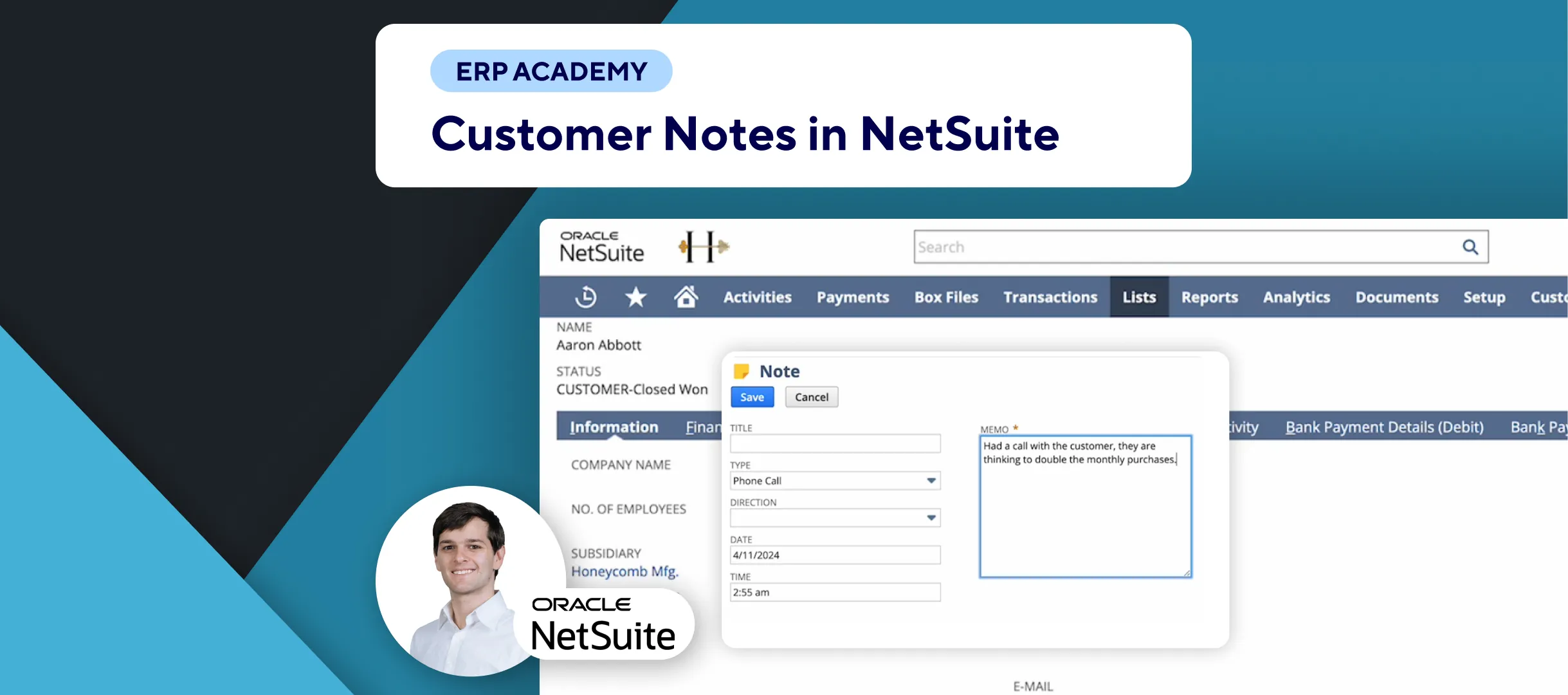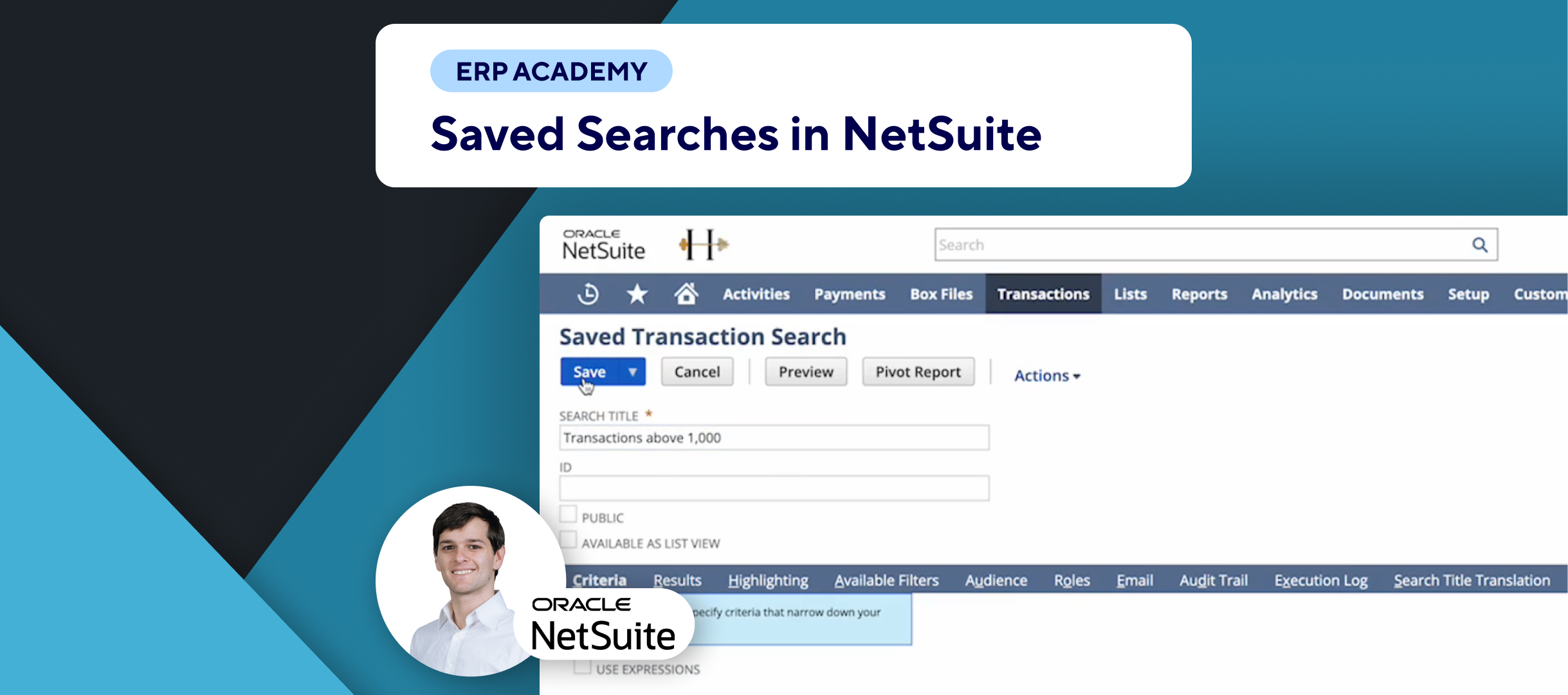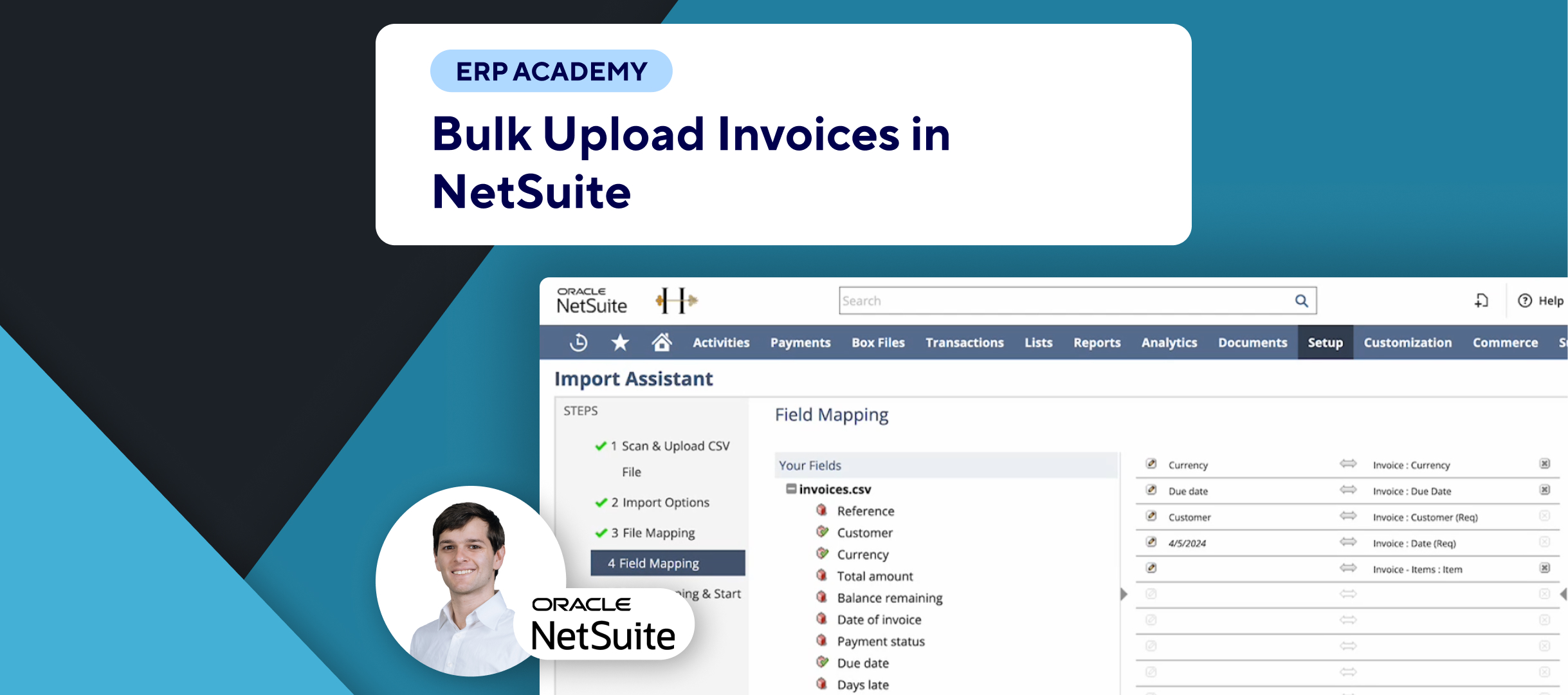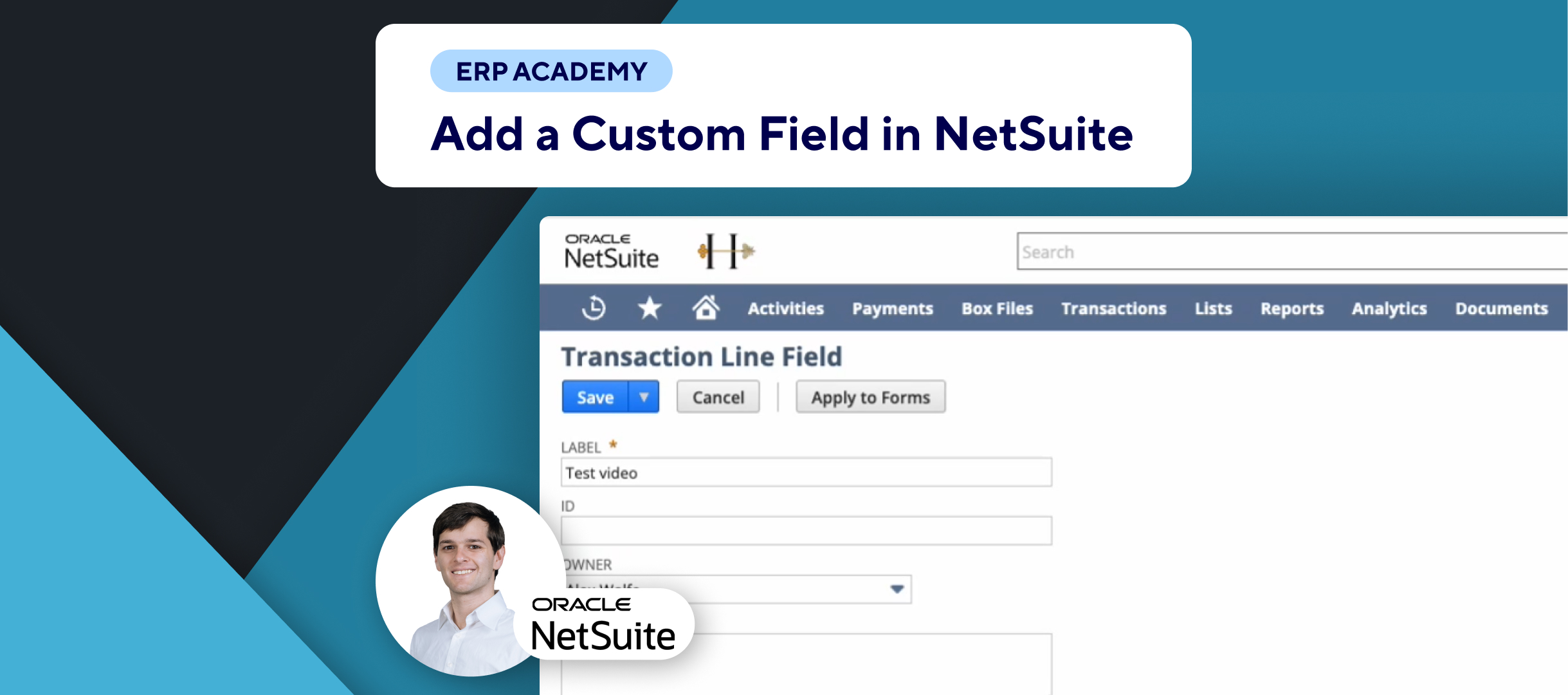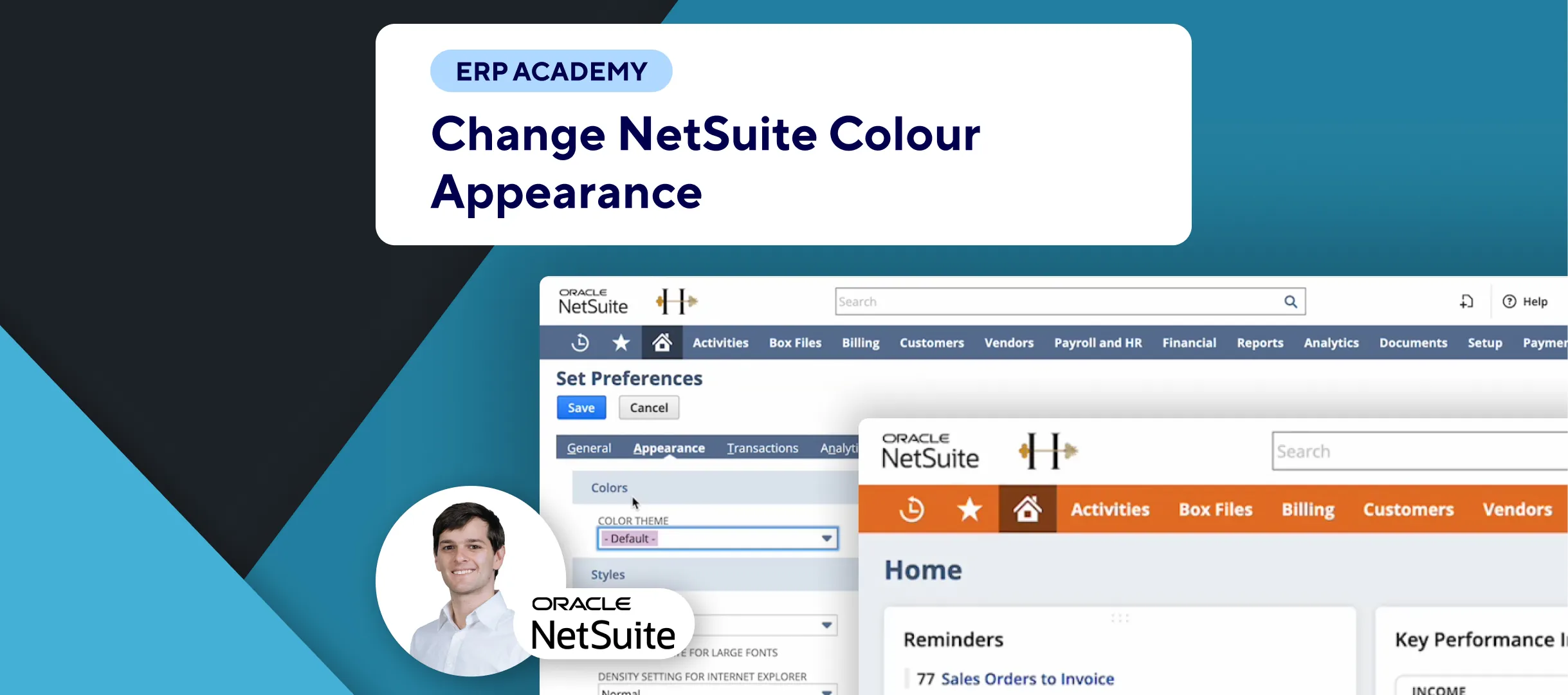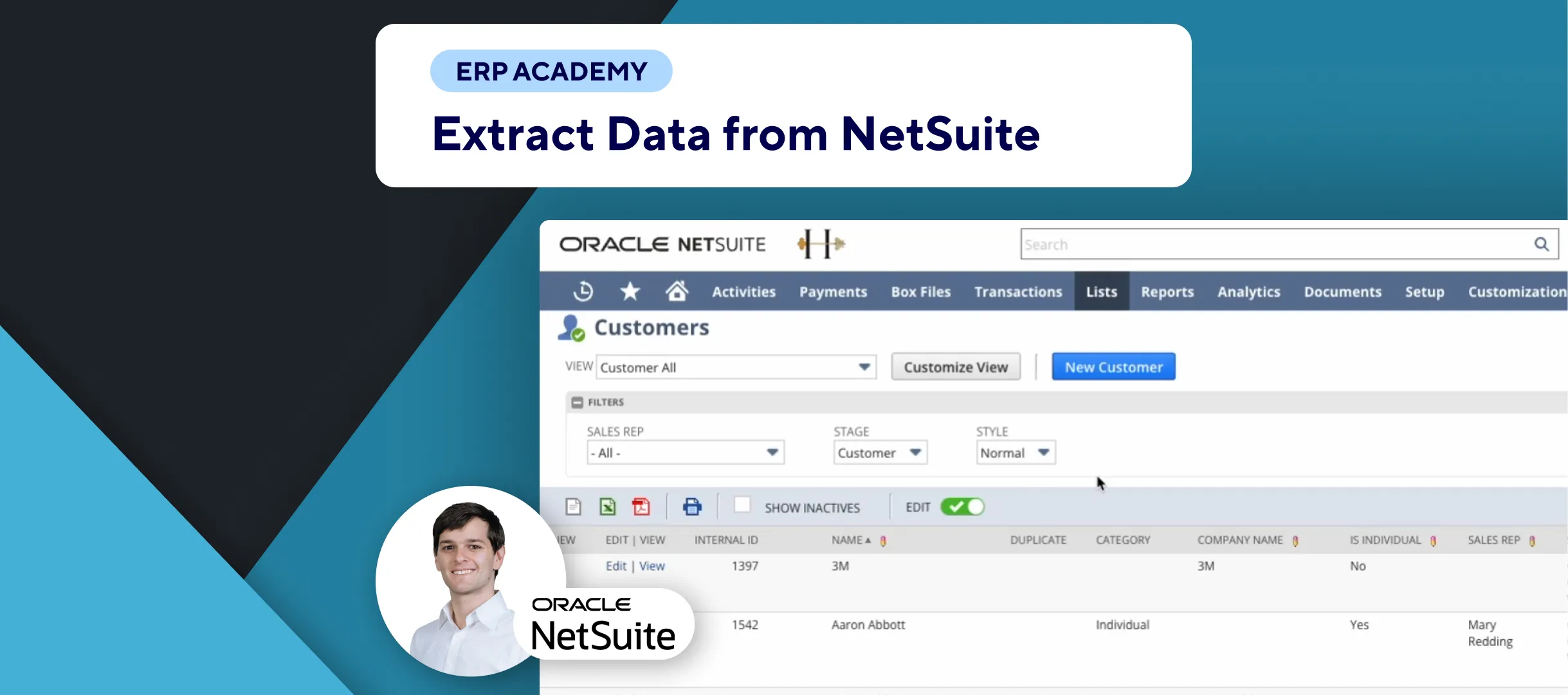🚨 Problem: When integrating NetSuite with third-party systems, such as Kolleno, you need to know the internal IDs of fields to ensure accurate data synchronization and template creation. This tutorial will guide you through the process of finding these internal IDs.
Steps to Find NetSuite Internal IDs
- Identify the Field:
- 🧾 On the customer record, identify the field you want to find the internal ID for (e.g., Number of Employees, Company Name).
- View the Field ID:
- 📋 Click on the field. For example:
- Company Name: The field ID might be “companyname” (similar to the title).
- Number of Employees: The field ID might be “custentity7” (significantly different from the title).
- 📋 Click on the field. For example:
- Enable Internal IDs in Preferences:
- 🏠 Go to the home menu and click on “Set Preferences.”
- ⚙️ In the preferences menu, ensure that “Show Internal IDs” is enabled:
- Check the box to enable viewing internal IDs for fields and records in NetSuite.
- Understand the Importance of Internal IDs:
- 🧩 Internal IDs are crucial for integrating with third-party systems, web services, and SuiteScript code.
- 📡 They uniquely identify objects and fields within NetSuite, ensuring seamless data synchronization.
Enabling Internal IDs
- Steps:
- Go to the home menu.
- Click on “Set Preferences.”
- Check the box for “Show Internal IDs.”
- Explanation:
- Enabling this preference allows you to view internal IDs, which are essential for web services and SuiteScript integrations.
Example Use Case
- Integration with Kolleno:
- When integrating with Kolleno, knowing the internal IDs of fields helps in accurately pulling data into templates and synchronizing information between systems.
Final Thoughts
Finding and using internal IDs in NetSuite is a straightforward process that significantly enhances your ability to integrate with third-party systems and customize your NetSuite environment. By following these steps, you can ensure accurate data management and synchronization.