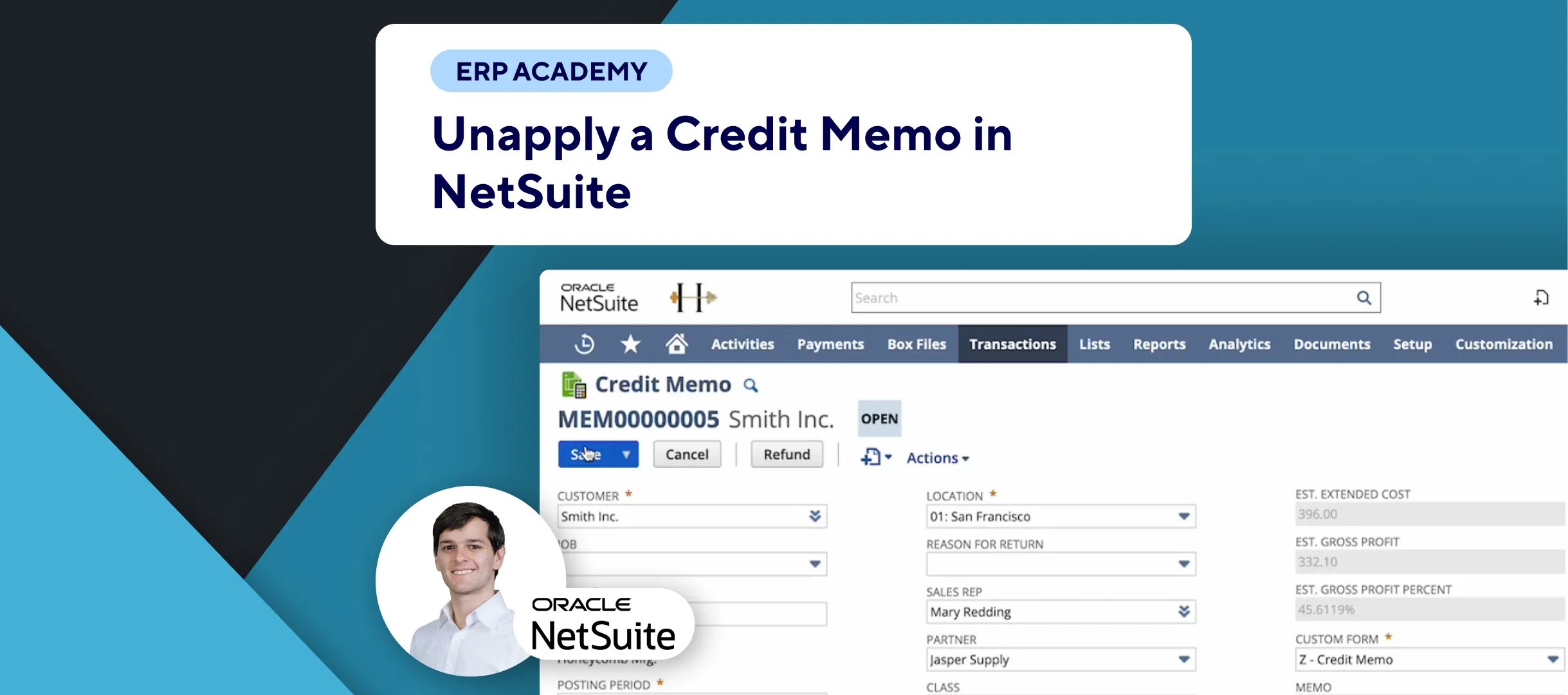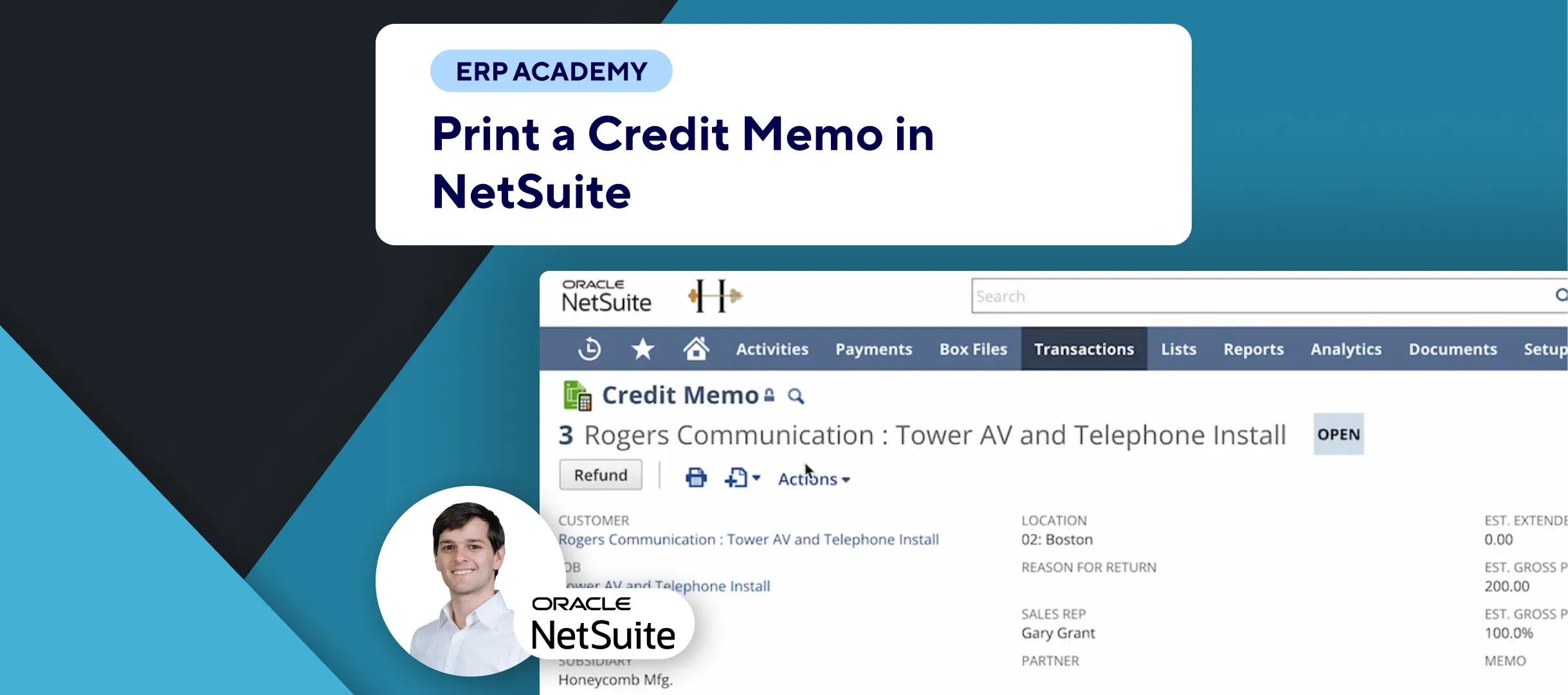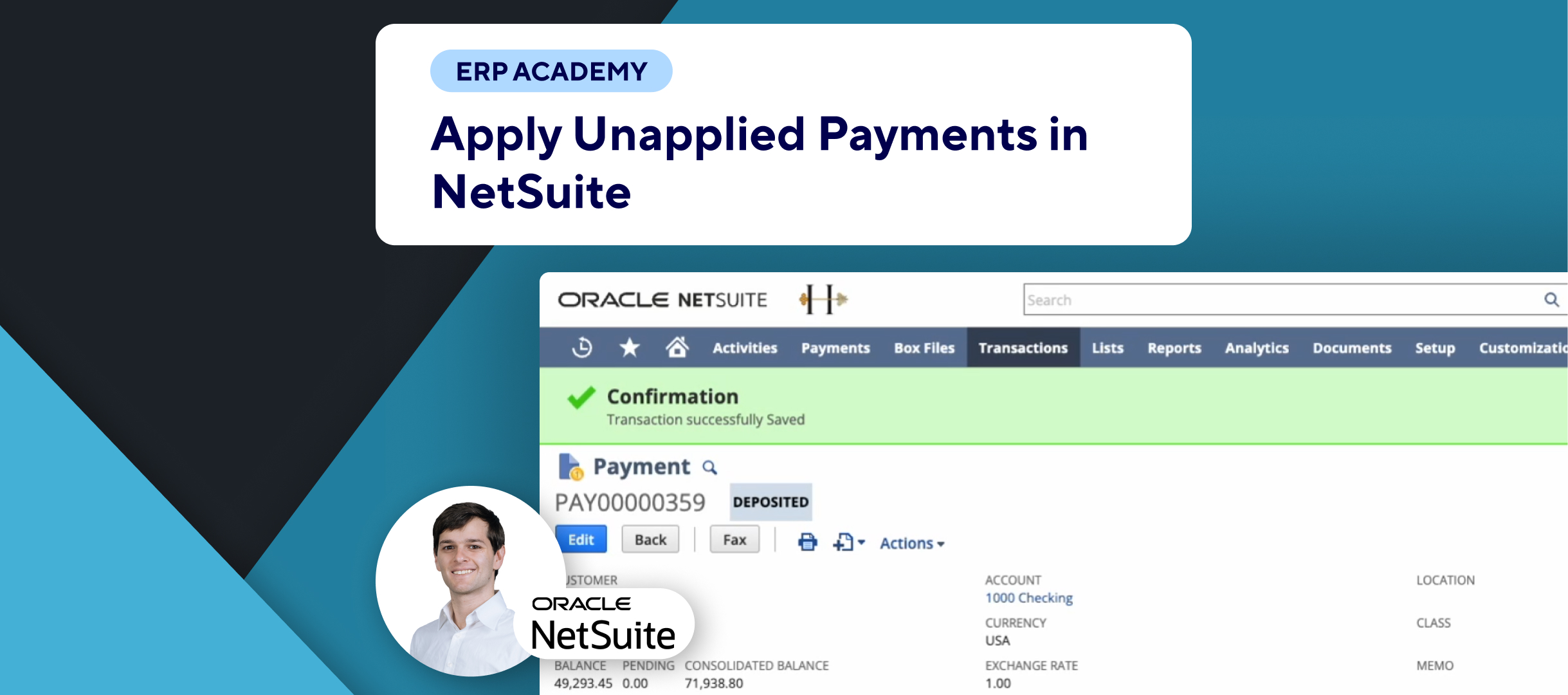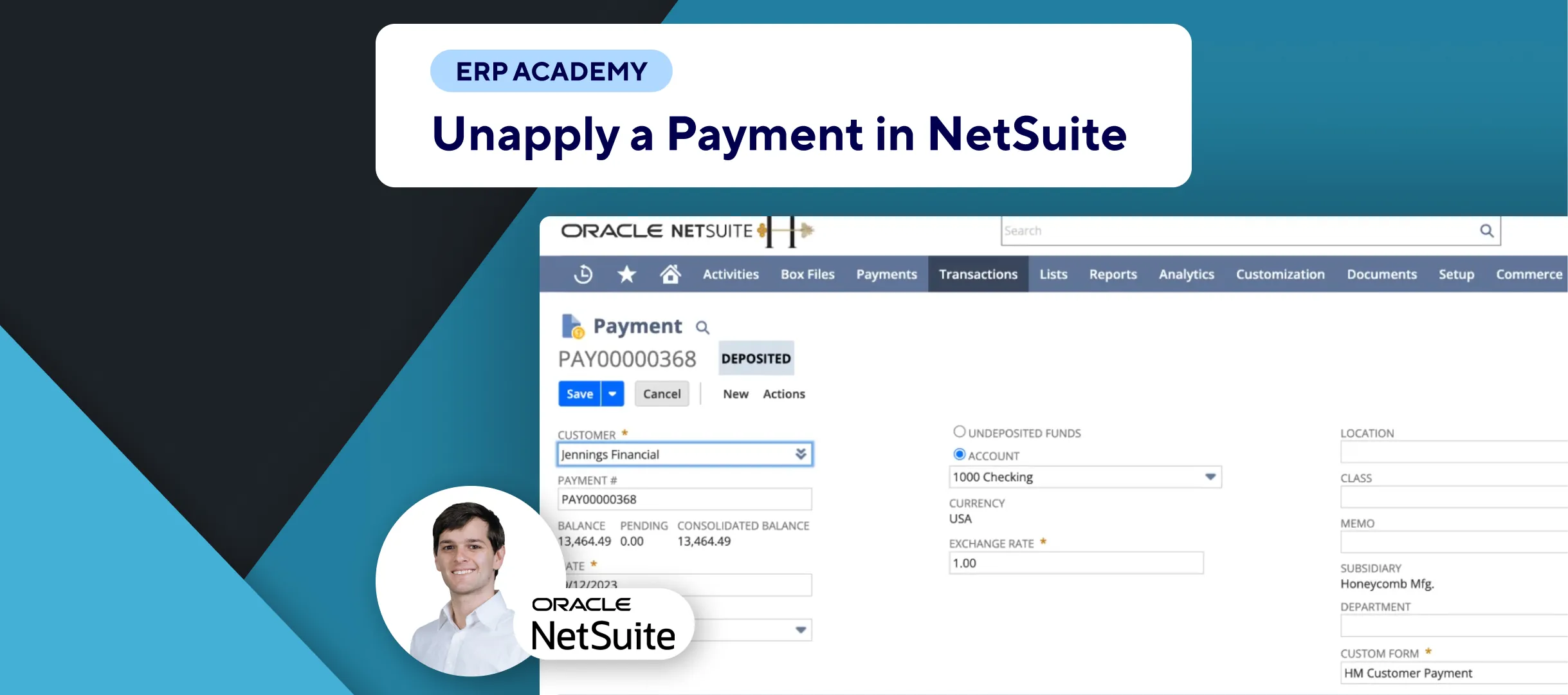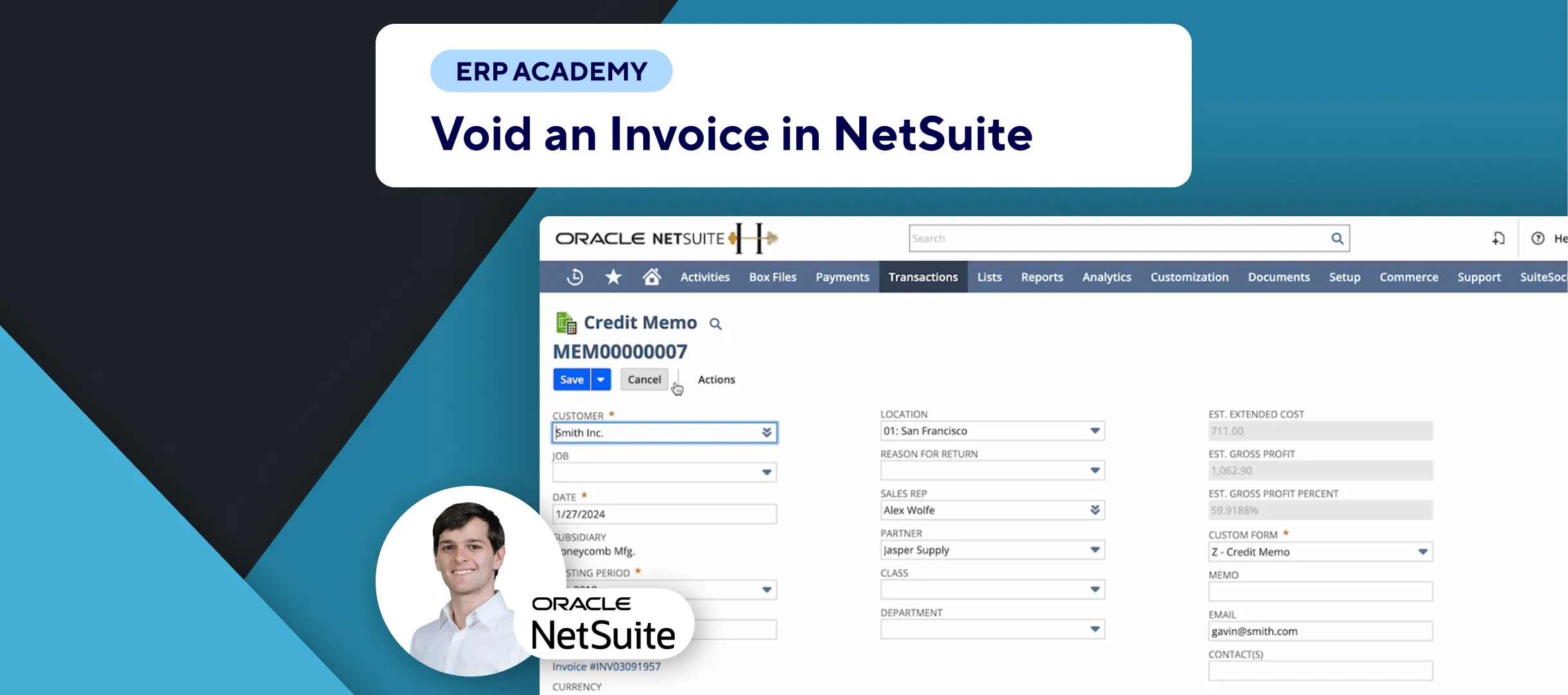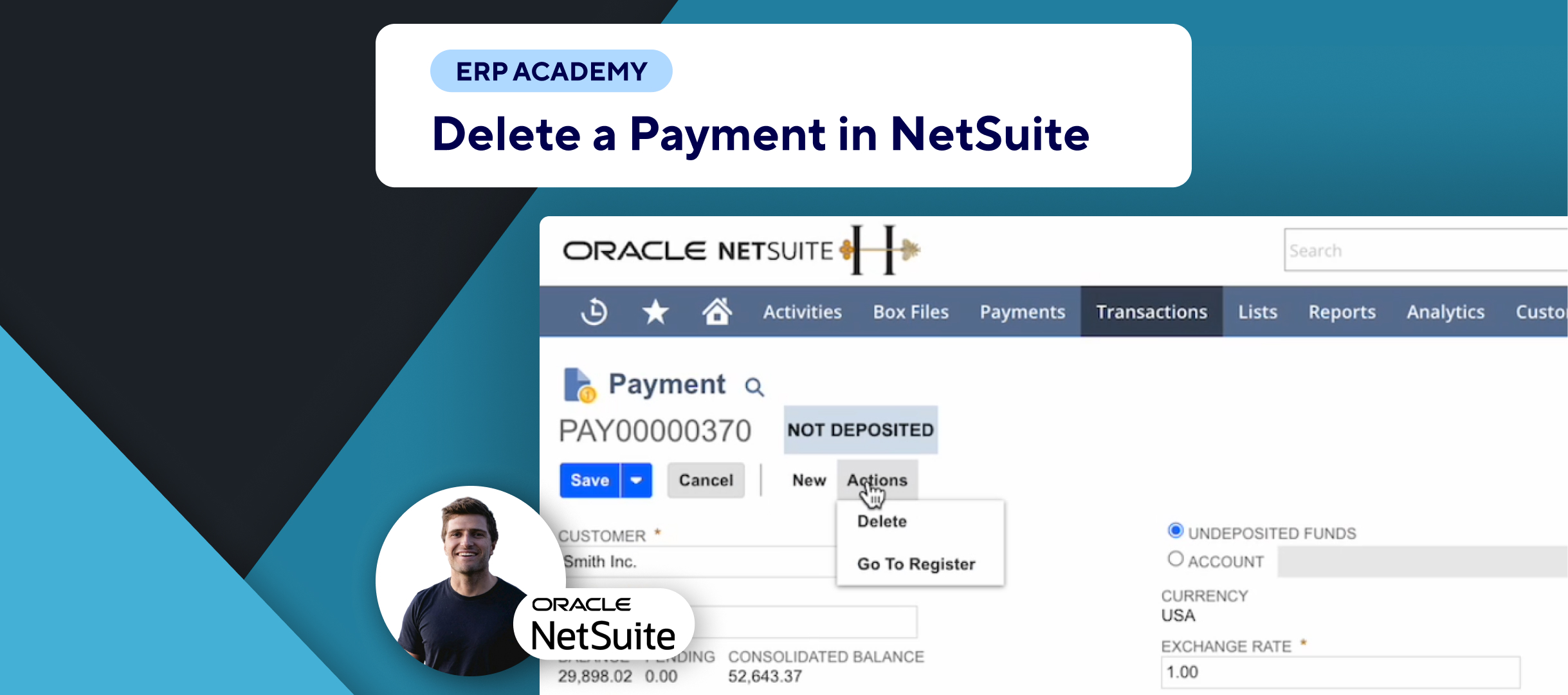In this tutorial, we’ll show how to issue a credit memo, also known as a credit note, directly from a NetSuite invoice. Follow these simple steps to streamline the invoicing process.
Steps to Issue a Credit Memo
📑 Navigate to Invoices:
- Start on the page of the invoices.
- Select the desired invoice by clicking on it.
💲 Invoice Details:
- View the total amount due (e.g., $9000) and the item details.
🔄 Issue Credit Memo:
- Instead of selecting “Accept Payment,” click on “Credit.”
- The system will automatically populate the credit memo with all the invoice information, including the total amount, customer name, period, and items.
🔢 Adjust Credit Memo:
- If only a partial amount needs to be credited, adjust the price level, amount, or quantity accordingly.
- This is useful when not crediting the entire invoice amount.
💾 Save Credit Memo:
- After making the necessary adjustments, click “Save.”
- The credit memo amount will be automatically deducted from the invoice.
Final Thoughts
Issuing a credit memo directly from a NetSuite invoice is straightforward and efficient. For more detailed tutorials and resources, visit Kolleno. Stay tuned for more helpful videos and guides.
See you in the next tutorial! 👋