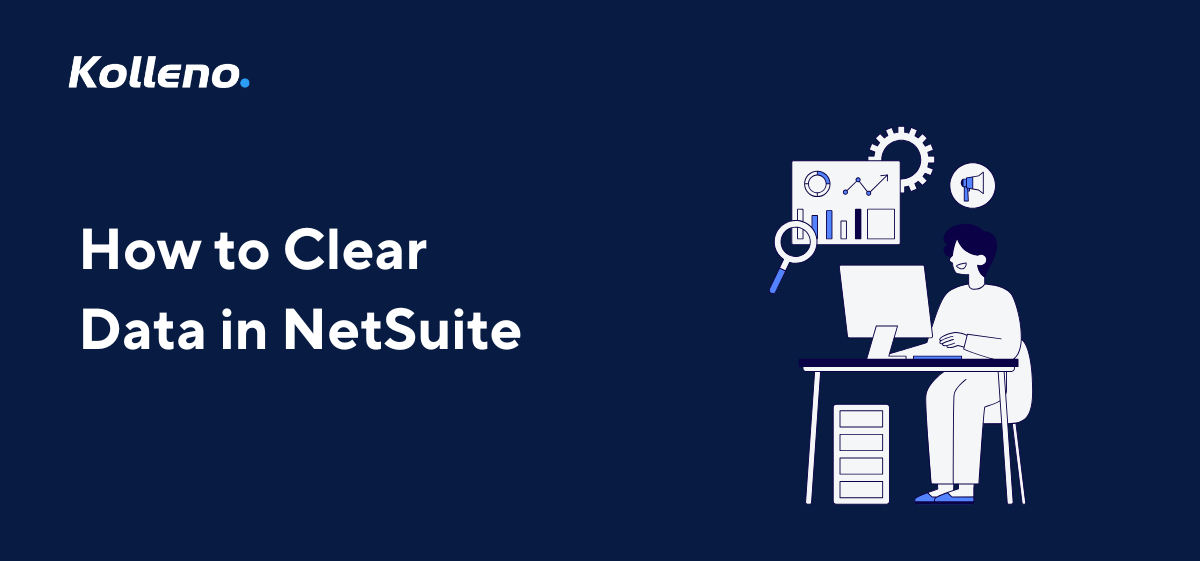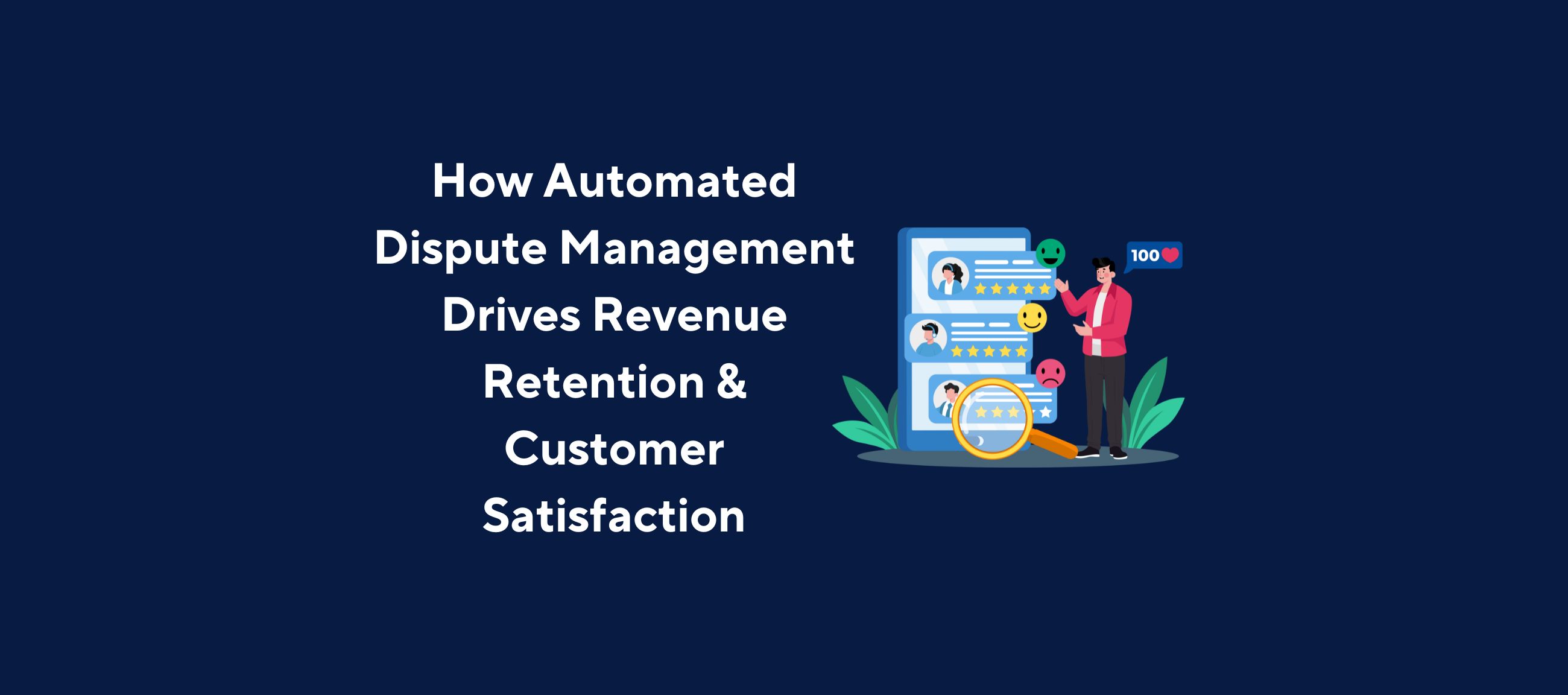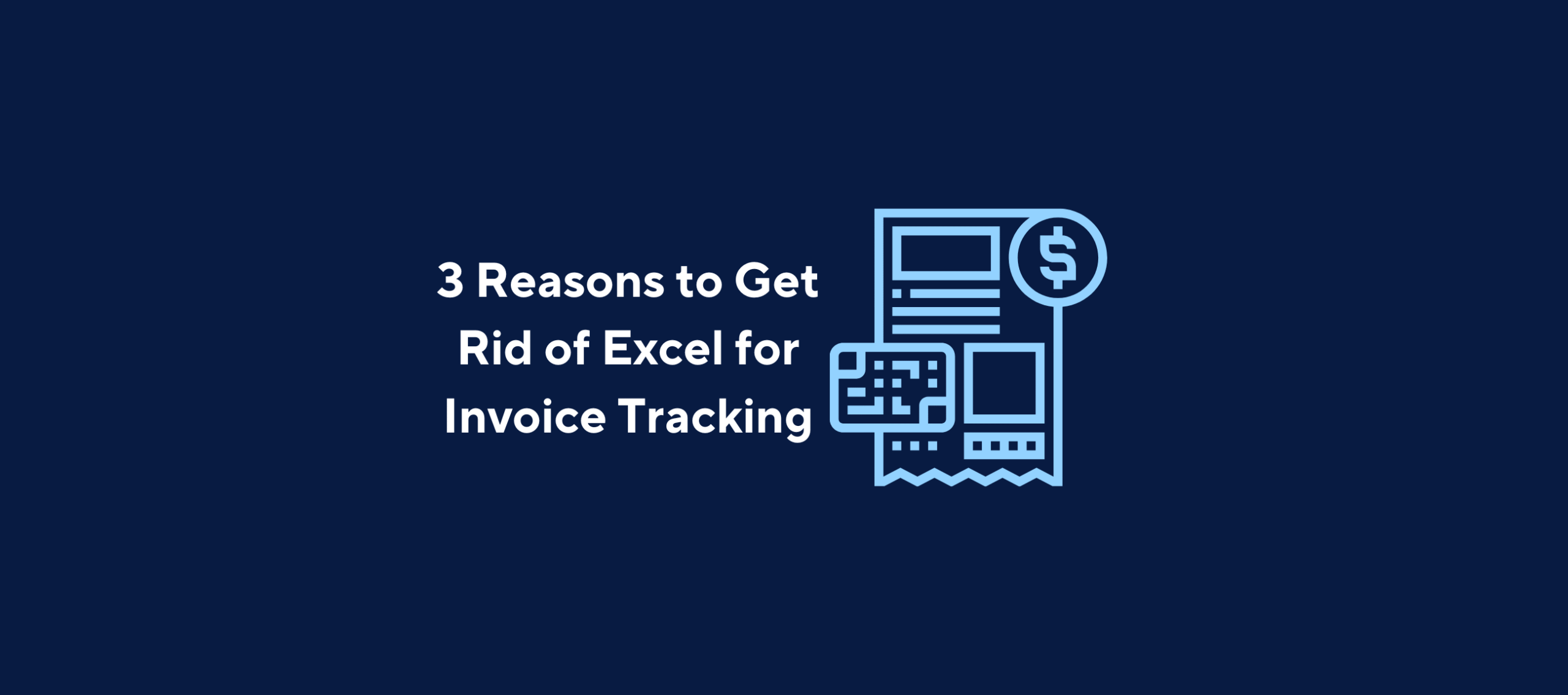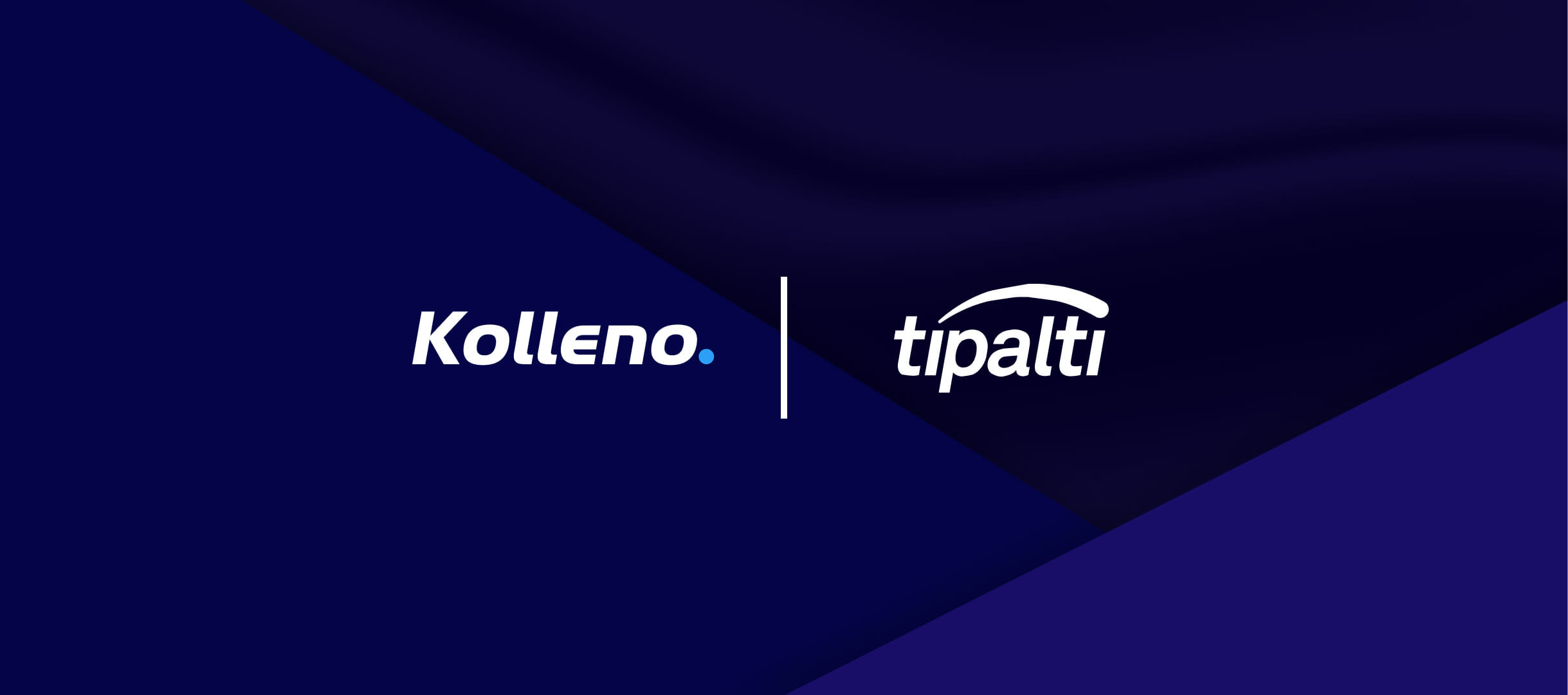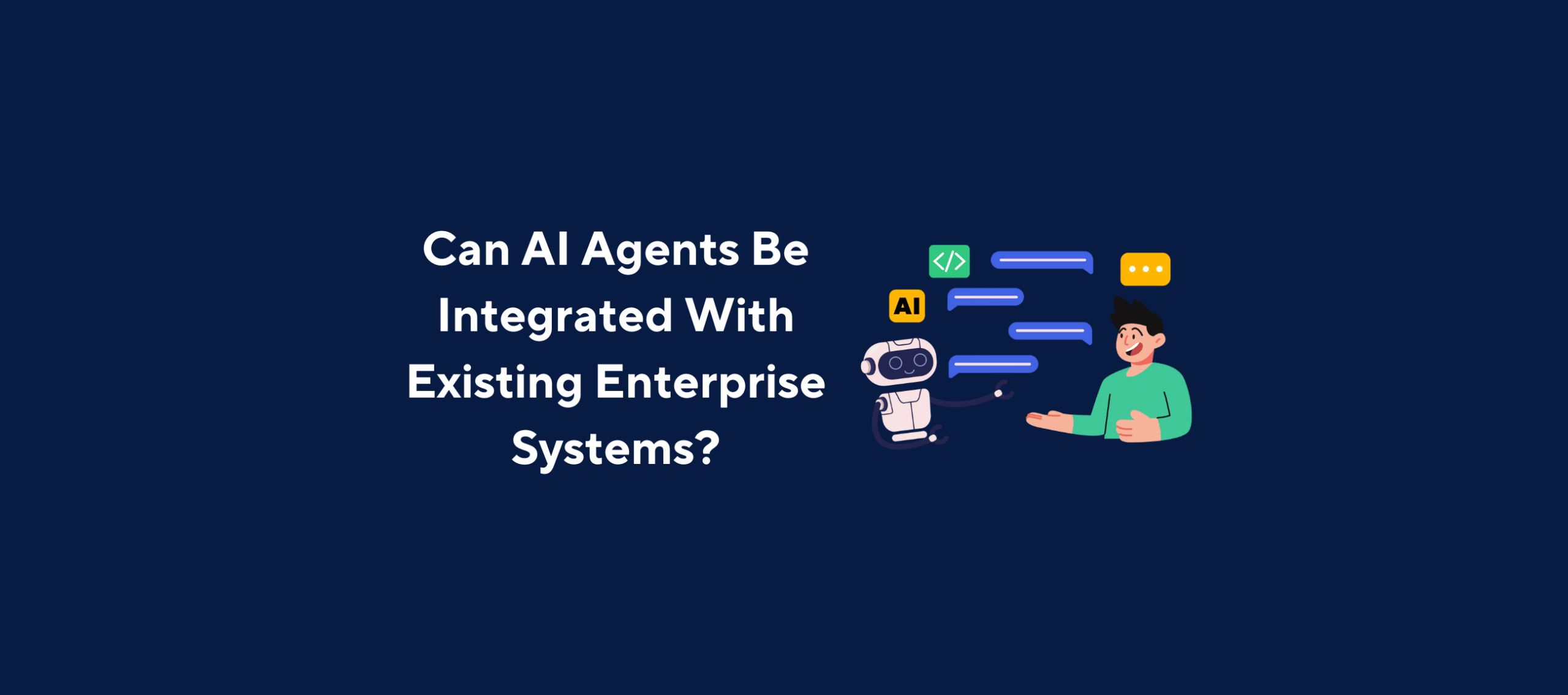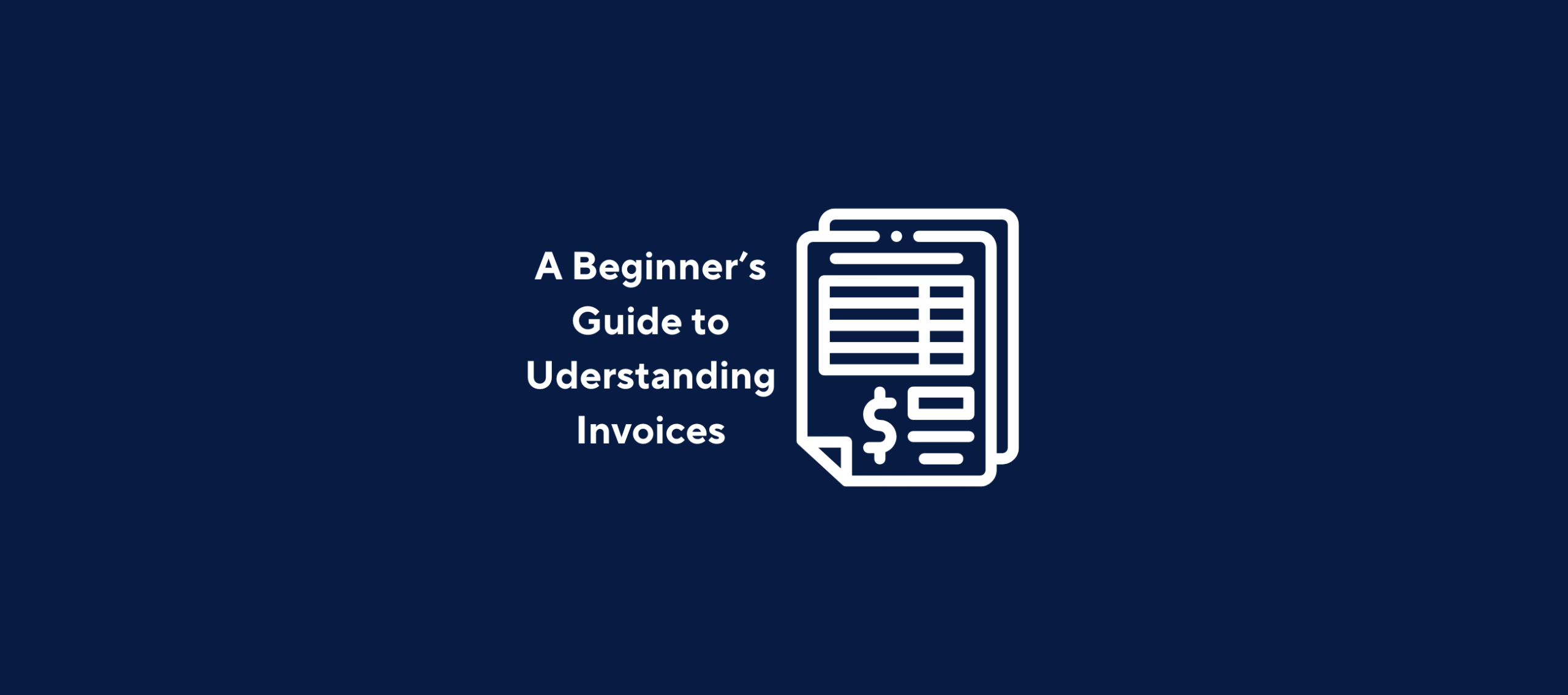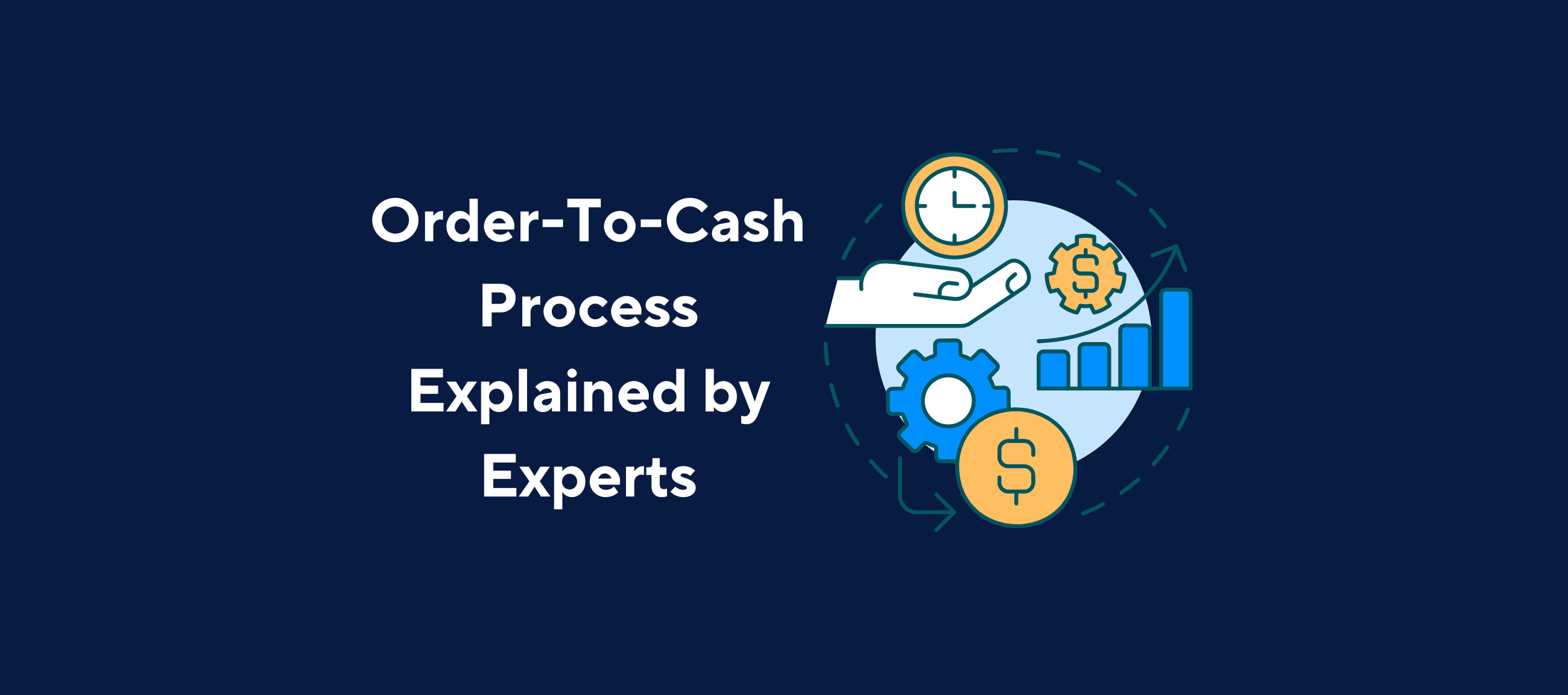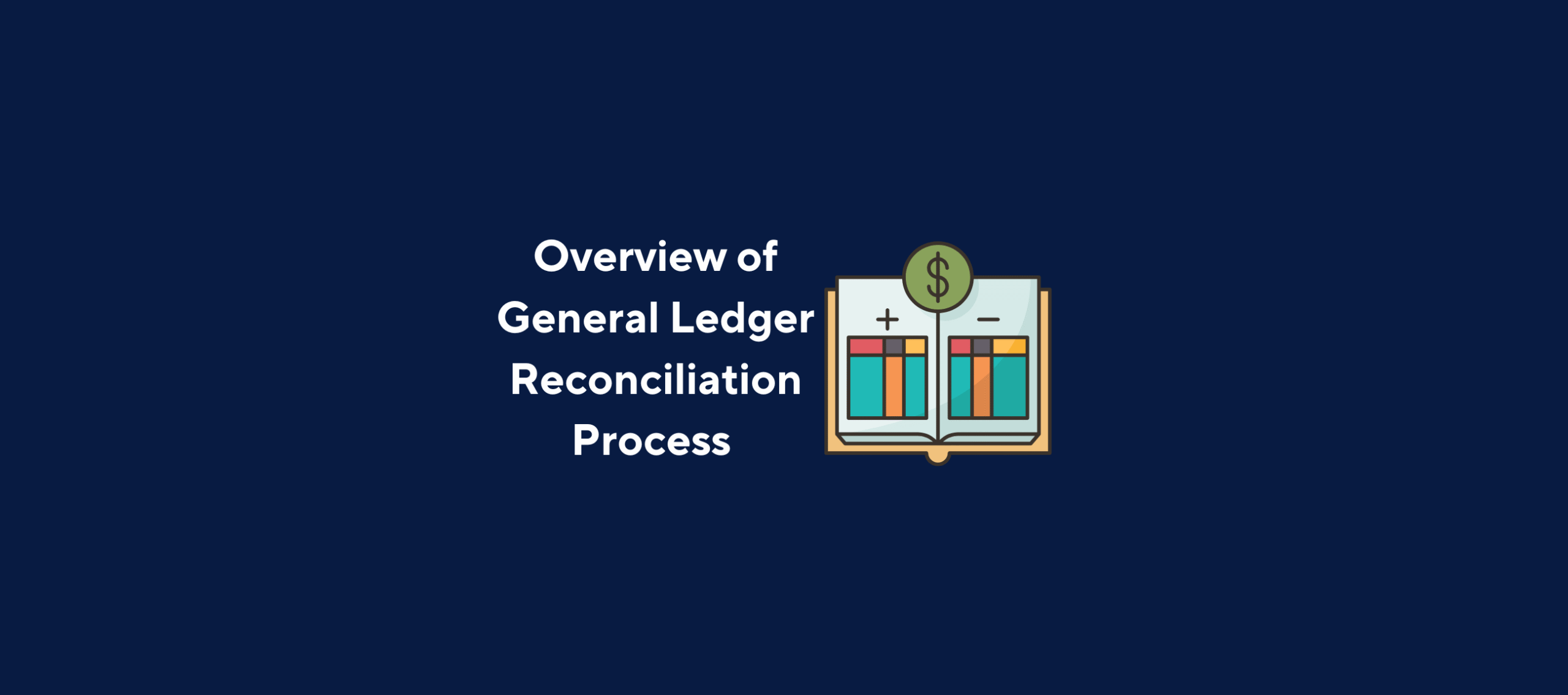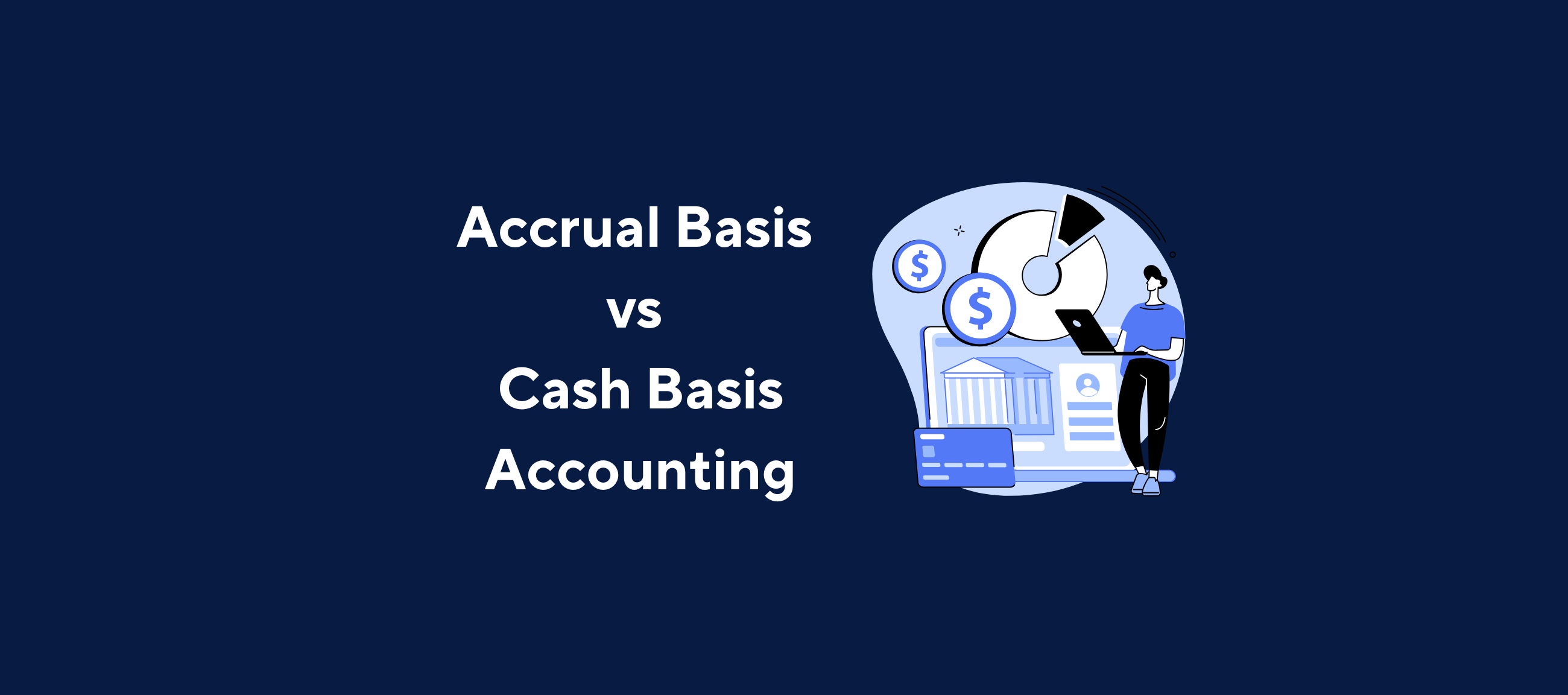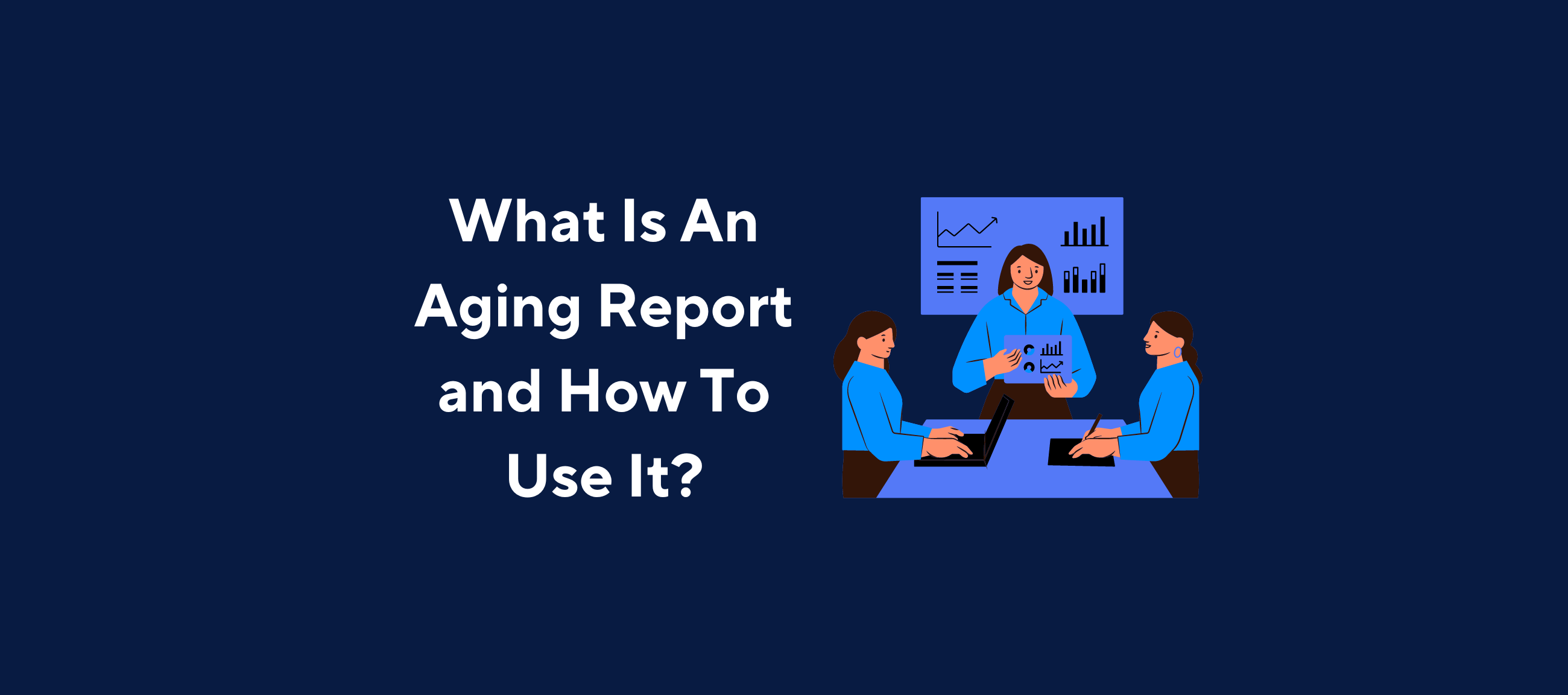Whether you are cleaning up test records after a sandbox migration or preparing for a fresh implementation, knowing how to clear data in NetSuite is a vital skill for any administrator or power user. NetSuite doesn’t offer a universal “delete all” button, but with the right techniques and tools, you can efficiently and safely manage your data cleanup.
In this guide, we’ll walk you through:
- What it means to “clear data” in NetSuite
- When and why you might need to do it
- The best methods for clearing data
- How to avoid costly mistakes
- Pro tips for bulk deletions and sandbox resets
Let’s dive in.
What Does “Clearing Data” Mean in NetSuite?
In NetSuite, “clearing data” typically refers to one of the following actions:
- Deleting individual records (e.g., transactions, customers, vendors)
- Mass deleting records via Saved Searches or SuiteScript
- Resetting your NetSuite sandbox to remove all data
- Removing or anonymizing sensitive information for compliance
It’s important to distinguish between permanently deleting and archiving or closing data. Once deleted, data is gone unless backed up elsewhere so use these methods with caution.
Common Use Cases for Clearing Data in NetSuite
Clearing data isn’t something you do every day. However, there are several situations where it becomes essential:
- Sandbox Cleanups: You have been testing workflows or scripts and want a clean environment.
- Go-Live Preparation: After testing, you are ready to move to production and want to purge dummy data.
- Data Migration: You have imported incorrect records and need to remove them.
- Audit and Compliance: You are required to remove outdated or sensitive data.
- Performance Optimization: Excess data may slow down the system or create clutter.
Key Considerations Before You Clear Data
Clearing data in NetSuite should not be taken lightly. Before you proceed, ask yourself:
- Do I have a recent backup or export of the data?
- Am I working in a sandbox or the production environment?
- Do I understand the dependencies? (e.g., transactions tied to customers or GL accounts)
- Will deleting this data impact any workflows, scripts, or integrations?
💡 Always start in a sandbox and test your deletion process thoroughly before applying it to production.
1. Manual Deletion via UI
This method is straightforward but time-consuming. It’s ideal for small volumes of data.
Steps:
- Navigate to the record (e.g., Transactions > Sales > Enter Sales Orders > List).
- Open the individual record.
- Click Actions > Delete.
Note: Some records, especially transactions linked to other records or accounting periods, cannot be deleted once posted.
2. Using Saved Searches + Mass Update
Saved Searches combined with Mass Update can be a powerful combo, especially for non-transactional records.
Use Case Examples:
- Deleting leads, customers, or items.
- Inactivating records instead of deleting.
Steps:
- Go to Reports > Saved Searches > All Saved Searches > New.
- Select the record type.
- Filter the records you want to delete.
- Save and run the search.
- From the results, click Mass Update.
- Choose Delete Record (if available) or Mark Inactive.
Not all record types support deletion via Mass Update. Transactions often need to be deleted manually or via script.
3. CSV Imports with Delete Option
CSV Imports aren’t just for creating or updating records. You can use them to delete certain record types too.
Steps:
- Go to Setup > Import/Export > Import CSV Records.
- Select the appropriate record type (e.g., Customers).
- Choose the DELETE import type.
- Upload a CSV file containing internal IDs of the records.
- Map the fields and run the import.
Note: This only works for supported record types and may not apply to posted transactions.
5. Sandbox Refresh or Data Reset
If you’re in a sandbox environment, the most efficient way to clear everything is a full refresh or reset.
Full Sandbox Refresh:
- Pulls a fresh copy of production data.
- Clears all sandbox-specific test records.
- Must be initiated by an Admin or via NetSuite support.
Data Reset (Limited Sandboxes):
- Deletes all records while retaining configuration/customizations.
- Requires coordination with NetSuite.
Warning: These actions are irreversible. Plan accordingly.
Dealing with Deletion Restrictions
Some records cannot be deleted due to NetSuite’s internal dependencies or accounting controls. Here are common blockers:
- Posted Transactions: Cannot delete once posted to a closed period.
- GL Impacting Records: Tied to journal entries or financial reports.
- Parent-Child Dependencies: You must delete child records before parents.
Workarounds:
- Void or Close transactions instead of deletion.
- Inactivate records to hide them from operational views.
- Anonymize data to meet compliance needs (e.g., GDPR).
1. Back Up First
Once data is deleted in NetSuite, it cannot be recovered unless you have a backup. Backing up protects you from human error, automation gone wrong, or unforeseen dependencies.
How to do it:
- Use Saved Searches to export relevant records (include Internal IDs, Names, Dates).
- For complex data sets (e.g., transactions tied to multiple records), use SuiteAnalytics Workbook or third-party tools to export relational data.
- Store backups securely in a version-controlled environment (e.g., SharePoint, Google Drive, or GitHub for scripts).
Tip: Back up related entities too (e.g., customers before deleting invoices) to preserve context.
2. Test in Sandbox
Sandboxes are isolated environments that let you test deletion strategies without affecting live data. They mirror your configuration, workflows, and custom scripts, making them ideal for validation.
How to do it:
- Clone the production environment or request a fresh sandbox refresh.
- Replicate the deletion process step-by-step—including imports, SuiteScript runs, or Mass Updates.
- Validate the outcome: Are reports still accurate? Are workflows and scripts functioning correctly?
Tip: Keep logs of test runs to compare against production execution later.
3. Use Internal IDs
NetSuite uses Internal IDs to uniquely identify every record, making them essential for precise deletions using SuiteScript or CSV imports.
How to do it:
- In Saved Searches, include the Internal ID column.
- When importing CSVs for deletion, create a file with only Internal IDs.
- In SuiteScript, reference
record.delete({ type, id })with the correct ID value.
Tip: Don’t confuse Internal IDs with external or custom identifiers—they are not interchangeable.
4. Document Everything
Data deletion can have long-term impacts. If something goes wrong, you need a clear audit trail to trace the actions taken. Documentation also helps with knowledge transfer and compliance audits.
What to document:
- Date and time of deletion
- Names of records and types (e.g., “500 expired customer records”)
- Method used (UI, CSV, SuiteScript)
- Person or team responsible
- Dependencies checked and affected reports or processes
How to do it:
- Maintain a shared data cleanup log in Excel, Notion, or your internal project management system.
- Include links to saved searches and backup files.
5. Check Permissions
Not all users are authorized to delete records. Deletion requires specific roles and permissions, especially for financial or transactional data.
How to do it:
- Go to Setup > Users/Roles > Manage Roles and review permissions.
- Ensure your role includes Full Access, Delete, or Mass Update privileges for the target record types.
- Coordinate with IT or your NetSuite admin to elevate permissions temporarily if needed.
Tip: Create a temporary “Cleanup Role” with scoped access and revoke it once the process is complete.
6. Utilize Tools
Manual deletions are inefficient and error-prone at scale. NetSuite and its ecosystem offer tools that automate and streamline data cleanup.
Recommended tools and methods:
- SuiteScript: Automate bulk deletions based on saved search criteria.
- CSV Import with Delete Action: Remove supported records like Customers or Items using structured templates.
- SuiteCloud IDE: Manage, deploy, and test SuiteScript projects in a version-controlled environment.
- Third-party apps: Tools like Celigo, Boomi, or custom-built integrations can automate cleanup and backup workflows.
- NetSuite Workbooks: Analyze data interdependencies before deciding what to delete.
Build reusable scripts for frequent cleanup tasks (e.g., deleting expired quotes, duplicate leads, or orphaned custom records).
Final Thoughts
Clearing data in NetSuite is a necessary process for maintaining a clean, compliant, and performant system, but it comes with risks. Whether you’re deleting a handful of test customers or purging thousands of outdated transactions, the key is to follow a methodical, cautious approach.
NetSuite offers multiple ways to clean up your data, from manual deletions to scripted automation. The right method depends on the volume, record type, and your technical resources.
FAQs
Can I undo a deletion in NetSuite?
No. Once a record is deleted, it cannot be recovered unless you have a prior backup or export.
Can I delete transactions in NetSuite?
Yes, but only if they haven’t been posted to a closed accounting period. Otherwise, you’ll need to void or reverse them.
Is there a tool to automate data clearing in NetSuite?
Yes. SuiteScript and CSV imports allow for automation. Additionally, tools like SuiteCloud IDE and 3rd-party data management apps can streamline this process.
Ready to Streamline Your NetSuite Data Management?
Cleaning data is just the beginning. If you are looking to automate financial operations like reconciliation, cash application, or collections in NetSuite, tools like Kolleno can help.
✅ Reduce manual work
✅ Improve data accuracy
✅ Integrate seamlessly with NetSuite